📋Case Managers
Let's get you properly set up on Fieldworker. We've designed the system to be intuitive and simple to use, and here is an overview of how your agency can be set up.
A case manager is a professional who acts as a patient (or client) advocate, guiding and coordinating care for individuals and their families as they navigate the healthcare (or any other social care) system. They assess needs, develop care plans, and connect clients with appropriate resources to optimize health and other well-being.
Using Fieldworker
Setting up your account
First things first, let’s sign up!
You’ll need to complete this form with your contact details and email address to sign up.

Once you've successfully submitted the form, please check your inbox for your login credentials.
If your agency has already signed up for FieldWorker, you don't need to (will not be able to) create an account from this sign-up form – instead, your admin will add you to the system, and you'll receive an invite by email. This is necessary so that you're part of their agency on FieldWorker!
You should receive an invitation to complete the setup of your FieldWorker account by email. To keep the platform secure and HIPAA-compliant, we send you unique credentials to access FieldWorker, managed through Microsoft. So, in this invitation email, you’ll be able to see your credentials. It’s important to make sure you use these credentials rather than your own email address to access your FieldWorker account.

Log in any time by visiting https://app.fieldworker.ai
The first time you log in, we recommend copying and pasting your credentials from the invitation email. You'll then be prompted to change your password – make sure to pick something secure but memorable, and unique to your FieldWorker account!
After changing your password, you'll be asked for more information to secure your account. This is necessary to set up “2 Factor Authentication”, which refers to a process by which you'll need two (factors) key bits of information to access your account. The first is your username and password. Here, you'll set up the second factor.
There are different options here – you can add a phone number or email address to receive codes for logging in, or alternatively, set up personal security questions to access your account, which only you’ll know the answers to, such as what was the name of the first street you lived on.

We recommend setting up all of these if possible, as these will be used to secure your account if you forget your password.
Once you've completed these steps, you'll be able to access your account!
Your first time logging in
When you first log in to FieldWorker, you'll arrive at the dashboard or “Home” section.
To get to know how to use the different features, we've implemented guided tours. Take these at any time by clicking on the “Tours” icon on the lower left side, and you'll also be able to see which ones you’ve already taken. If you close these, you'll still be able to access them whenever you need.
On the left, you have the navigation bar with projects, contacts, locations, new, and timesheets. Under each, you’ll be able to set up clients and projects, and more.
For now, let’s focus on the dashboard.
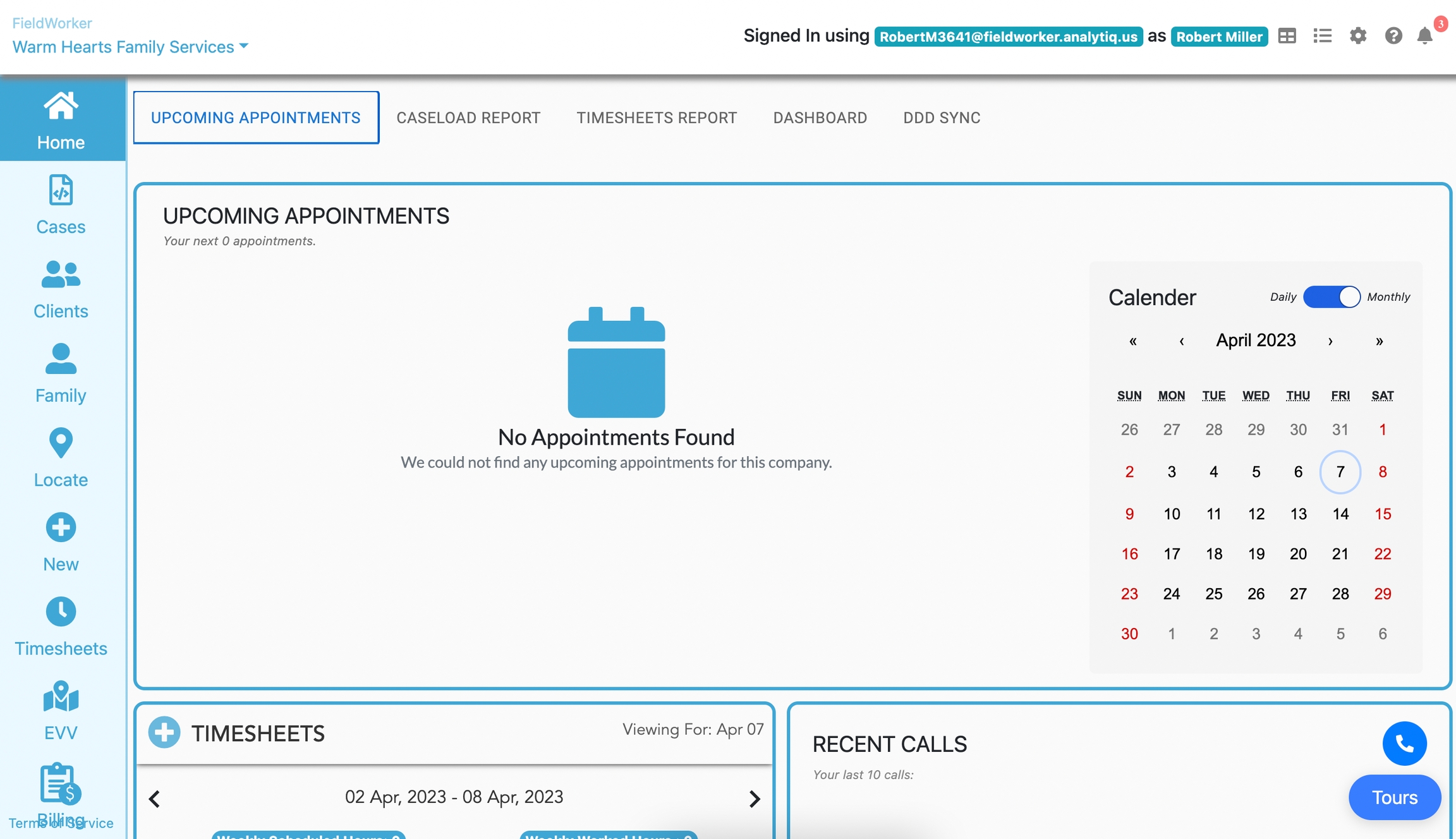
Here, you can see your upcoming appointments with locations and times. You can also check in to your visits here, as required for EVV. Of course, you can also edit and cancel your appointment from here, too.
With the calendar widget, you can view a monthly view or daily which will show a list of your tasks for the given day.
On the lower left side, you have the timesheet entries by week – you can click on each day to see the timesheet entries for each specific day.
You can directly create an entry here. Just click on the plus icon to the left of the "Timesheets" title, and it’ll add an entry, which you can then edit directly within this part of the dashboard. You just need to enter a description, select which project the entry relates to, and when you started and ended the task
Caseload report - encompasses rules and regulations for visits, be they by phone, in-person, or in-home. For all patients, this will display a high-level overview of what kinds of appointments you have had with them over the last 3 months, and accordingly, what the next 3 visits should be, depending on your state's rules.
Timesheet report - provides an alternative view of all tasks and time entries by all your employees, formatted as a report.
Depending on your role, you may either see your own time entries or those of your whole team (for a manager) in addition to your own. You also have the option to filter entries and change which columns you wish to view, giving you flexibility over your overview, for example, by filtering entries from a specific date range.
This is a detailed overview of all the time spent on tasks and can be downloaded as a CSV file.
Dashboard - Only available to admin users, this tab provides a summary of key indicators about your agencies.
You can view the total number of new customers you've added so far this year in the number of times you've contacted your customers. There’s the option to view a graph showing progress on specific projects and tasks to give yourself a high-level overview.
Inviting your team
In the top left, by clicking on your company name, you can view your team.
Here, you can select team members and change their designation, or that is to say, their role. This is where you switch between admin, manager, and field worker as the different kinds of roles.
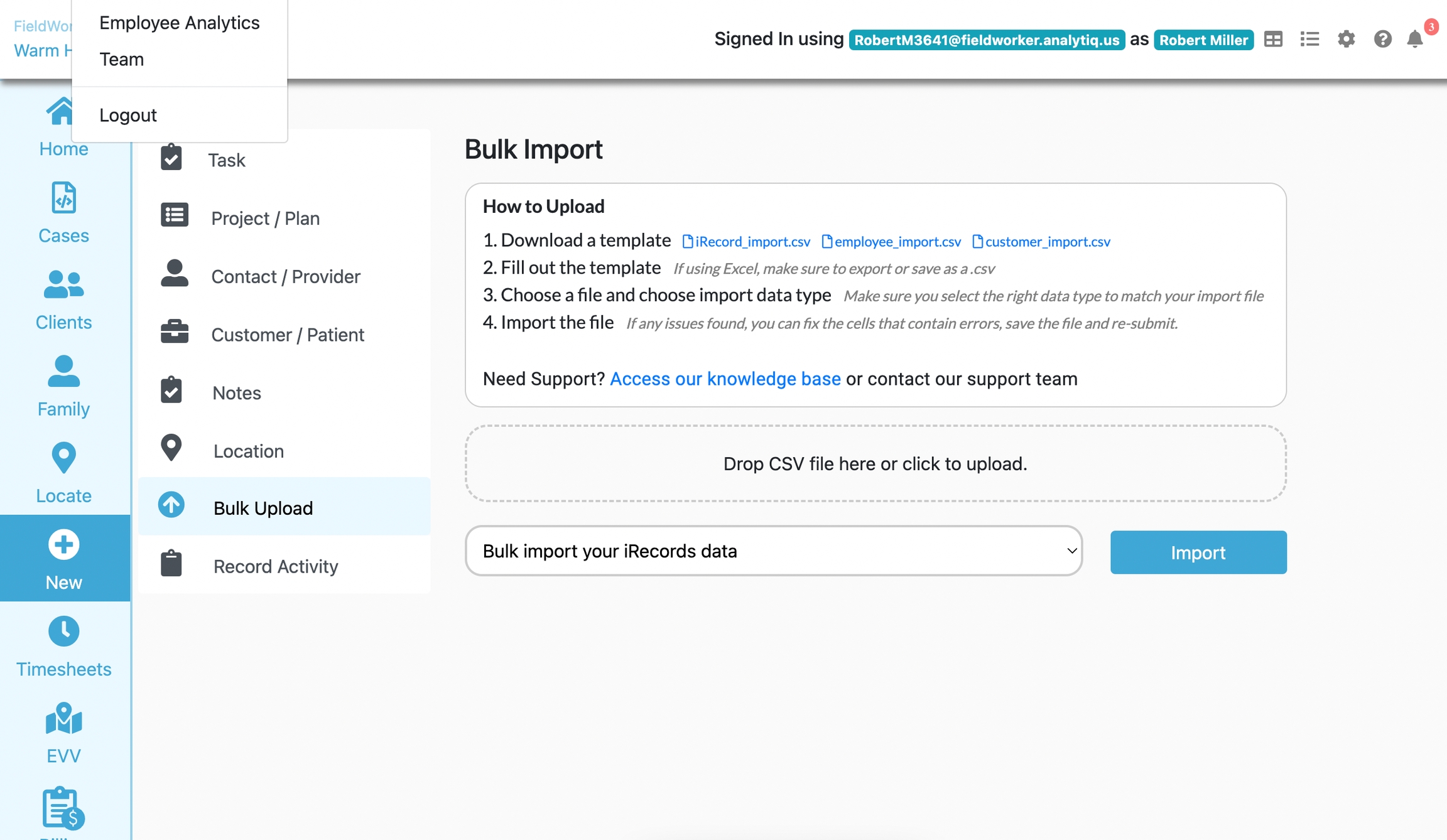
For admins, there’s an additional section for onboarding other members of the team. Here, they can invite team members to join their organization on FieldWorker.
Under this section, you can also view employee analytics. This will show you a snapshot of the number of tasks completed and in progress overall.
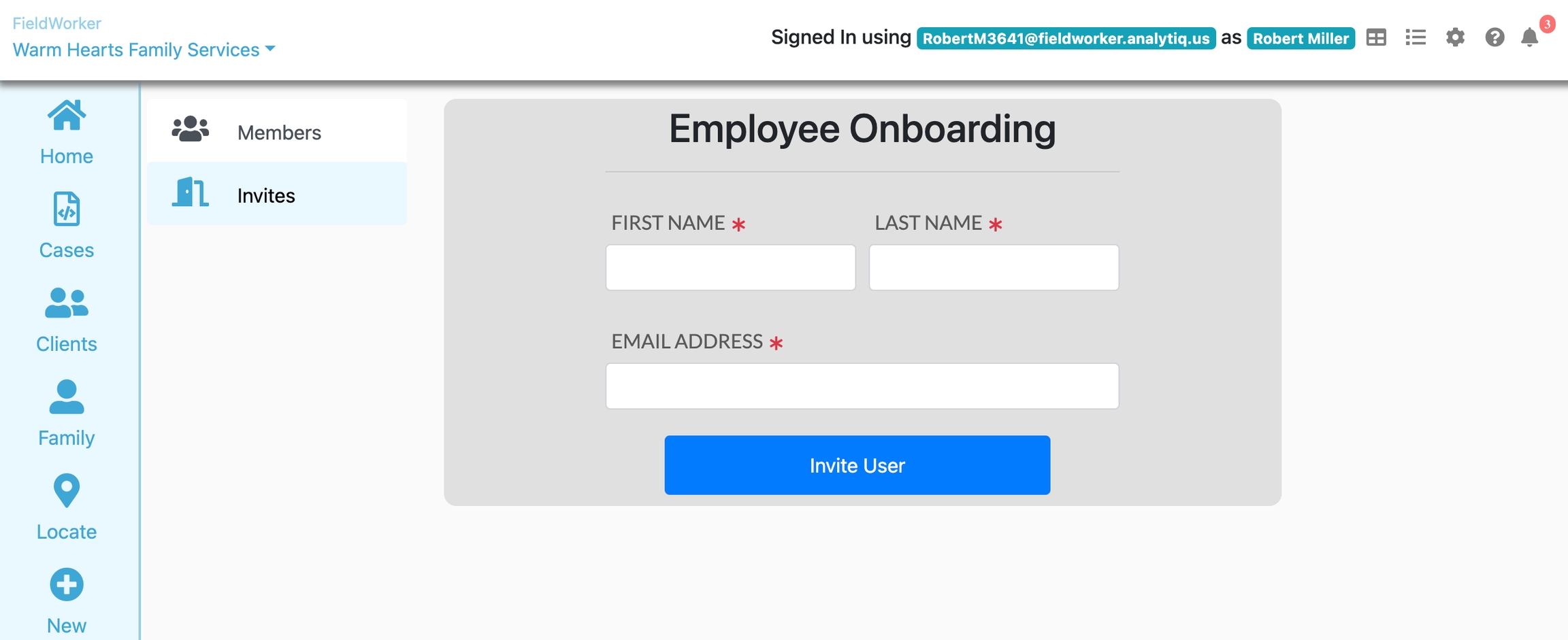
What is your HR structure?
On FieldWorker, there are 3 broad categories of users – or put differently, your users can have one of three roles: admin, manager, or employee.
There will usually only be one admin user, who will typically be the owner of the agency. They have the broadest overview, in addition to the ability to send invites to team members to join the team and high-level metrics to help gauge the overall health of the business.

Managers and employees – also known as "providers" or “fieldworkers” (hence the inspiration for the name of our platform!) – have similar features throughout. The difference is that managers will have a broader scope of access and be able to see information for employees across the teams they are responsible for, whereas employees will only be able to see their own direct or assigned information.
Once you've invited your team, you’ll be able to change their roles if need be to ensure they have the right level of access.
Let us now look at the key business areas that concern you as an admin of a service provider agency.
Editing your profile and agency details
On the top right corner, you have the cogwheel icon, which is where you can change your company's profile information and other configurations.

Under “Company”, admins can edit the company's details, including payment and tax ID information, in addition to details on your payer organizations.
If you are integrated with any other tools providing EVV, you can enter credentials here as well to ensure your tools are linked up.
If you need help, the question mark icon takes you to our knowledge base, with details on how to get in touch if you have any questions.
Setting up your account
First things first, let’s complete setting up your account!
You should receive an invitation to use FieldWorker by email. To keep the platform secure and HIPAA-compliant, we send you unique credentials to access FieldWorker, managed through Microsoft. So, in this invitation email, you’ll be able to see your credentials. It’s important to make sure you use these rather than your own email address to access your FieldWorker account.
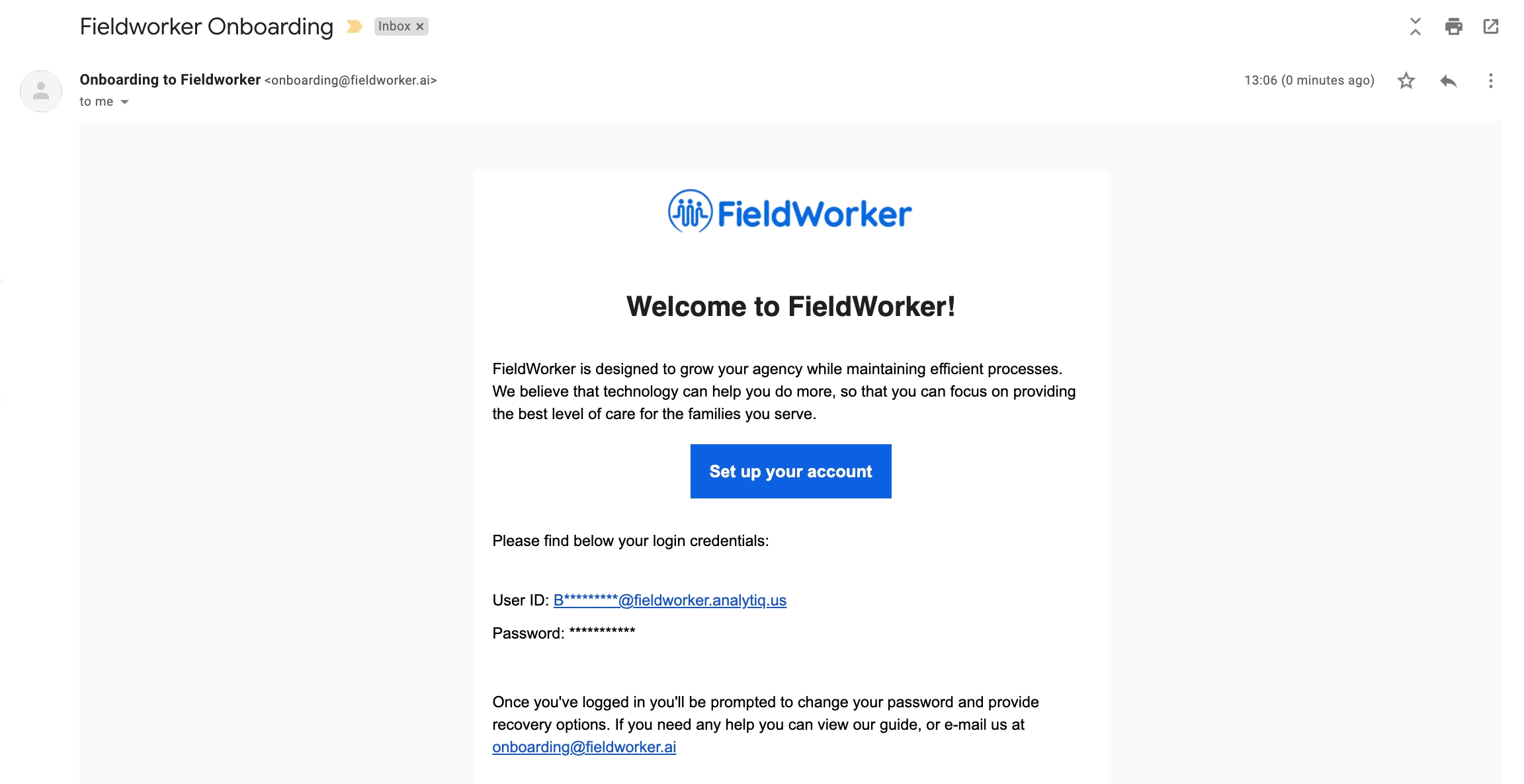
Haven't received an email yet? Ask your agency administrator to add you to the platform, ensuring they enter your work email address correctly.
The first time you log in, we recommend copying and pasting your credentials from the invitation email. You'll then be prompted to change your password – make sure to pick something secure but memorable, and unique to your FieldWorker account!
After this, you'll be asked for more information. This is necessary to set up “2 Factor Authentication”, which refers to a process by which you'll need two key bits of information to access your account. The first is your username and password. Here, you'll set up the second.

There are different options here – you can add a phone number or email address to receive codes for logging in, or alternatively, set up personal security questions to access your account, which only you’ll know the answers to, such as what was the name of the first street you lived on.
We recommend setting up all of these if possible, as these will be used to secure your account if you forget your password.
Once you've completed these steps, you'll be able to access your account! Log in any time by visiting app.fieldworker.ai.
Your first time logging in
When you first log in to FieldWorker, you'll arrive at the dashboard or “Home” section.
To get to know how to use the different features, we've implemented guided tours. Take these at any time by clicking on the “Tours” icon on the lower left side, and you'll also be able to see which ones you’ve already taken. If you close these, you'll still be able to access them whenever you need.
On the left, you have the navigation bar with projects, contacts, locations, new, and timesheets. Under each, you’ll be able to set up clients and projects, and more.
For now, let’s focus on the dashboard.

Here, you can see your upcoming appointments with locations and times. You can also check in to your visits here, as required for EVV. Of course, you can also edit and cancel your appointment from here ,too.
With the calendar widget, you can view a monthly view or daily which will show a list of your tasks for the given day.
On the lower left side, you have the timesheet entries by week – you can click on each day to see the timesheet entries for each specific day.
You can directly create an entry here. Just click on the plus icon to the left of the "Timesheets" title, and it’ll add an entry, which you can then edit directly within this part of the dashboard. You just need to enter a description, select which project the entry relates to, and when you started and ended the task
Caseload report - encompasses rules and regulations for visits, be they by phone, in-person, or in-home. For all patients, this will display a high-level overview of what kinds of appointments you have had with them over the last 3 months, and accordingly, what the next 3 visits should be, depending on your state's rules.
Timesheet report - provides an alternative view of all tasks and time entries by all your employees, formatted as a report.
Depending on your role, you may either see your own time entries or those of your whole team (for a manager) in addition to your own. You also have the option to filter entries and change which columns you wish to view, giving you flexibility over your overview, for example, by filtering entries from a specific date range.
This is a detailed overview of all the time spent on tasks and can be downloaded as a CSV file.
Navigating the sidebar
Note that for the sidebar, you may not see all features shown depending on your level of access. Let's take a look at some of the sections.

Let’s take a quick look through the various sections here.
Under “Contacts”, you can add contact details for individuals within your clients’ support networks, such as family members or close friends who you may need to contact for updates on your client. For each contact, you can add a phone number, email address, and other details, in addition to marking them as active or inactive depending on their current status. Each contact is then associated with a customer or client.
Under “Plan”, you can upload higher-level projects, which typically align with the Individual Service plan for one of your clients and usually last for a year, depending on your state.
Here, you add all the necessary information, including contact details for the individual the project relates to and details for their support network and other service providers if needed.
Once a Case is set up, you'll be able to post updates in addition to important documents related to the project in question, ensuring you have all the key information in one place.
Under “Clients”, you can add all the necessary information for each of your clients, including their key contact details and address information, so that your team members working with them have all the necessary details.
Editing your profile
On the top right corner, you have the cogwheel icon, which is where you can change your profile information and other configurations.

If you need help, the question mark icon takes you to our knowledge base, with details on how to get in touch if you have any questions.
Population Management
Cases, projects, and tasks
Let’s take a look at Cases and Projects. Cases are intended to be a single source of information for each of your clients and tasks. Simply go to the cases tab
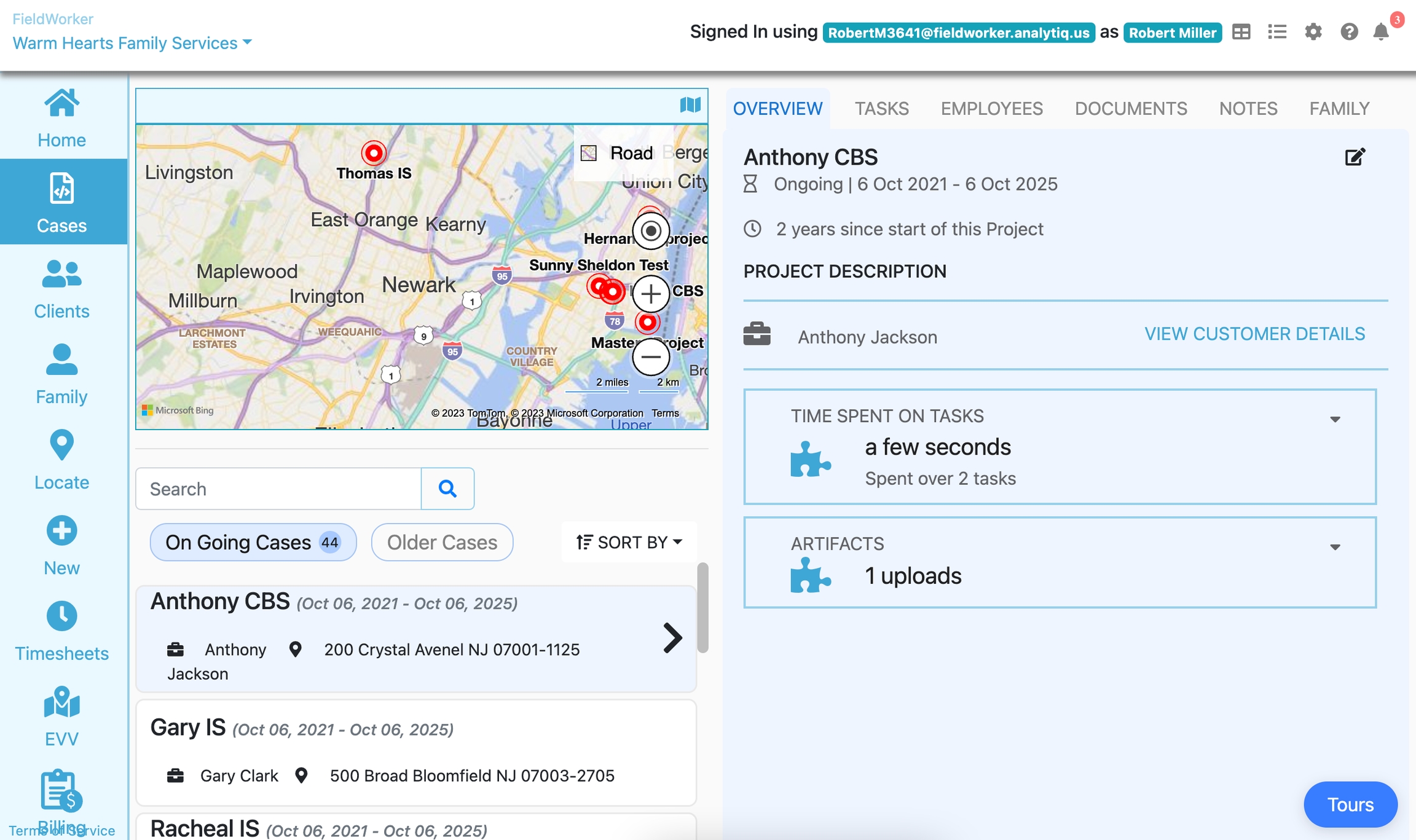
We see each project as aligning with an Individual Service Plan (or ISP) for one of your clients, as defined by your state, and depending on your state, these typically last for a year.
Firstly, you can see active and past projects. Past projects give you an overview of any projects that have come to an end.
If you have a lot of projects, there’s a search bar so you can find what you're looking for.
When you've found the project you need, click on it and you'll see the information open on the right-hand side of the screen.
This includes information about the project itself, such as the start and end date and location, in addition to information about your client and their contact details.
You can edit any of this information flexibly here by clicking on the edit icon.
Additionally, you can view all tasks associated with each project, including an overview of their current status and the total amount of time spent on these tasks. As with the general project information, you can flexibly edit the task information here as well, which might include changing the due date, and the person it is assigned to, and adding any comments or updates.
Under the Employees tab, you can see all the people who are currently working on a project. You can add employees here, and when doing this, you'll need to add their employment status and payment rates, which will help further down the line with your billing process.
Under the artifacts tab, you can view any artifacts or documents related to this project. These documents can be uploaded flexibly from the mobile app at any time.
Under the comments tab, you have an overview of all comments made on the project or task. This helps you keep track of all information related to each ISP. You can add comments on mobile with the FieldWorker app, and here you can use voice-to-text technology to dictate your comments.
Finally, the contacts tab includes any people related to the individual for whom the project has been set up. This could, for example, include relatives or friends in their support network who you might at some point want to contact for updates on your client. Each contact is associated with a customer.
For more details, please see 'Case Management' under the Product Guide section.
Time Management
Timesheets
Under Timesheets, you have the most detailed view of your personal or your agency’s time entries.
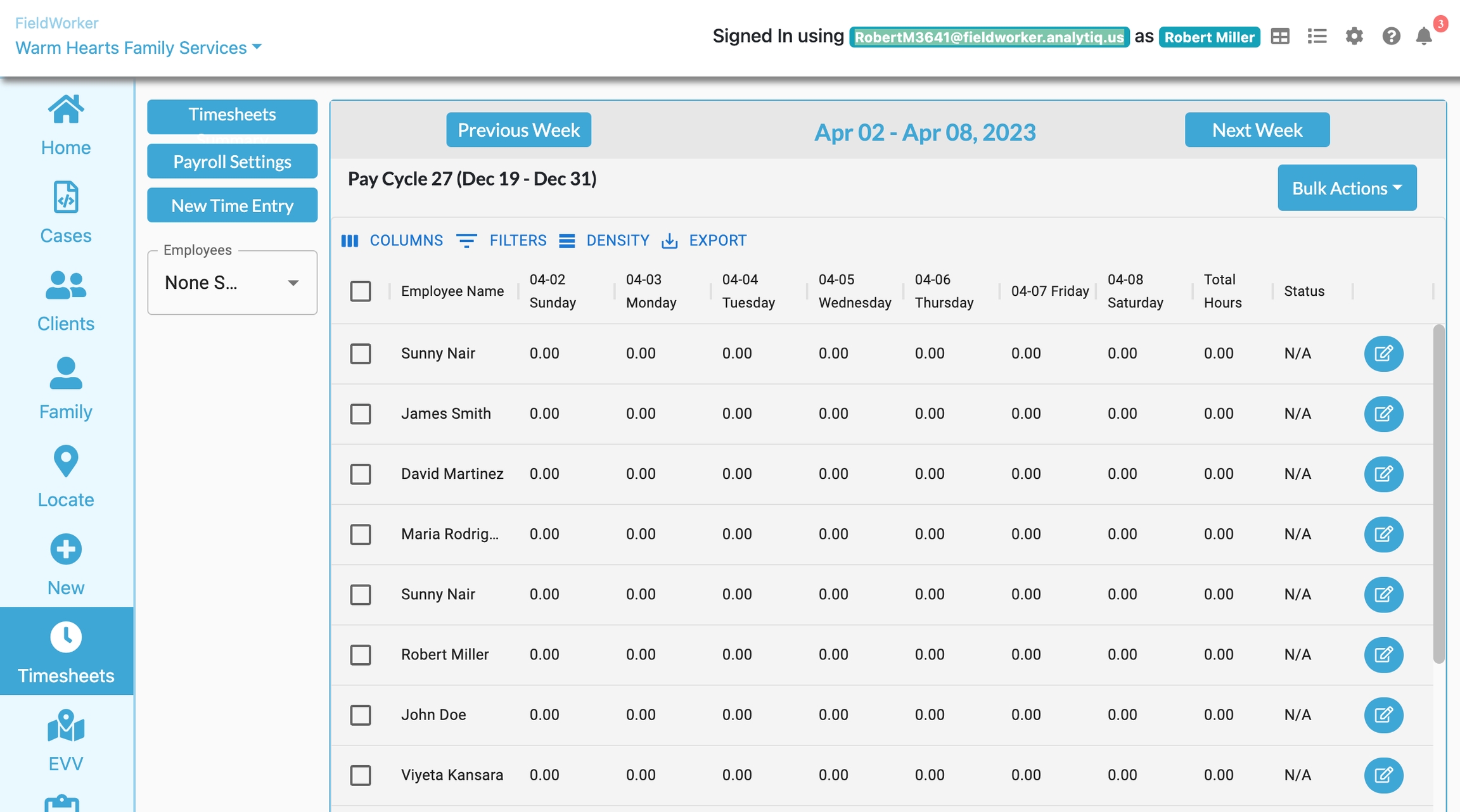
Here, you can see an overview of how a specific employee is spending their time through searching and filtering, in addition to how overtime is being spent.
You can also flexibly create and edit time entries here to ensure your records are accurate.
For more details, please see 'Time Management' under the Product Guide section.
Case Notes
Case notes are a part of every social worker’s life.
Good case notes are accurate. They are an accurate representation of what happened, rather than what you think happened. In addition, an effective case note is a combination of where you were, where you are, and where you will be going.
Where you were
A good case note would paint the history and context of the client you are working with.
What happened in the past that resulted in the present situation?
Are there things that have informed your actions as you move forward? Why is this so?
Where you are
What are you doing with your client currently?
What are your actions?
What is the situation?
Where will you be going
What are your future plans for this client?
What do you hope to achieve with this client?
What does the client hope to achieve?
What needs to be done for this to be achieved?
Fieldworker allows you to capture free-form notes when you do not want to be bound by any structure, but also lets you use any of the most prevalent formats.

The Fieldworker supports SOAP, BIRP, and many other common formats.

Fieldworker also lets you design your own formats to capture your case notes.

Last updated
Was this helpful?