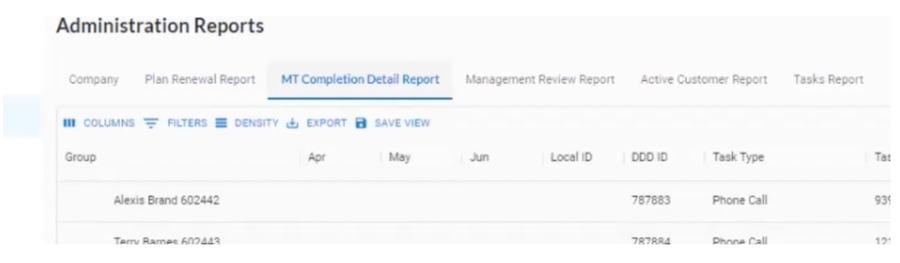🔦Insights & Reports
Access vital information to give you a pulse on how your agency is performing and identify areas for growth and improvement.
FieldWorker gives you access to vital metrics on how your agency is performing at your fingertips. While your admin team has access to all reports, managers and other employees may also access some reports. The reports in the Fieldworker platform are grouped by the functionality that has been subscribed to by your agency.
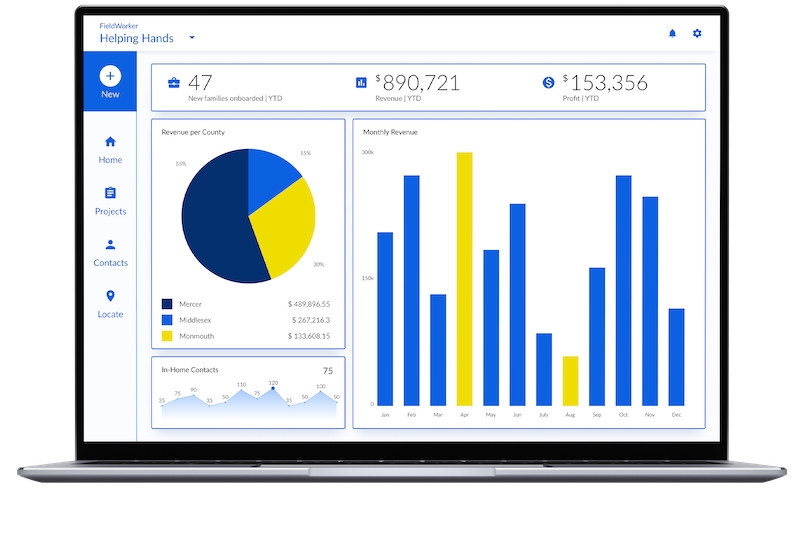
Know Exactly How to Grow Your Agency
Access to revenue and budget information on a high-level and granular level.
Overview of your team's activity, including insights into how they're spending their time.
Track all projects and tasks, and progress throughout, making it simple to identify bottlenecks and obstacles.
See how changes to your operations impact your metrics – and access the insights you need to take your agency to new heights.
The Fieldworker reports can be produced as interactive reports or as distributable, pre-determined PDF reports.
Fieldworker Dashboards
As an admin, you’ll have access to a range of dashboards. These dashboards cover your main areas of activity.
Demographics Dashboard
This dashboard contains several metrics defining the population that you serve
Total number of customers being served
Total number of customers served this month
Number of new customers added this month
Number of customers leaving this month
Customer distribution by age, gender, and severity tier
Change in customer population over the last 12 months
Active customer details

Operations Dashboard
This dashboard contains several metrics defining the activities that you provide
Number of active projects
Number of new projects added this month
Number of MTs completed this month
Number of projects expiring in the next three months
Distribution of customer contacts
Distribution of the status of MTs this month
Distribution of projects by project managers
MTs approved over the last 12 months
Active project details

HR Dashboard
This dashboard contains several metrics about your employees that you have
Total number of employees
New employees joined this month
Employee distribution by employee roles
Projects expiring in the next few months
Distribution of client load by project manager
Active employee data

Fieldworker Reports
As an admin, you will have access to all reports. Your agency must subscribe to the reporting and additional specific modules to view these reports. Non-admin users on the Fieldworker platform can access select reports that only include customers they directly or indirectly manage.
Fieldworker reports are grouped as follows.
Company Reports
You can generate payroll reports and other compliance reports in this section. This is usually available to all agencies.

The payroll report allows you to generate sufficient data to supply to your payroll system to run your payroll.
Time Management Reports
If your agency subscribes to time management, this report allows you to capture all time entries in any given time period.

EVV Reports
If your agency follows EVV for verifying visits, the following reports show all information above tasks that were verified by electronic verification.
"EVV Report" shows all tasks verified using EV.

"EVV Invoice" financial details, as submitted to EVV gatekeeper of the state.

Support Coordination Reports
“MT Completion Detail Report” gives you an overview of all the current MTs and their statuses across your teams.

“Management Review Report” contains all of the follow-up items for your clients:
"MT Summary Report" contains a summary of all your customers and lists their contacts used for MT every month.

"Visit Report" shows the types of all future visits as per the accepted DDD practices.

"Late MT Report" displays all clients whose MT for the month has not yet been submitted.

Administration Reports
Here you’ll be able to access several reports that will be of use to your administration team, such as your clients, plans, and tasks performed.
“Client Termination Report”, you’ll be able to see details for all of your clients.

“Client Status Report”, you’ll be able to see details for any of your clients’ plans expiring in the current or next month.

“Plan Renewal Report”, you’ll be able to see details for any of your clients’ plans expiring in the current or next month.

“MT Completion Report” gives you an overview of all the current MTs and their statuses across your teams. “Management Review Report” contains all of the follow-up items for your clients:

“Active Customer Report”, you’ll see all active customers currently assigned to support coordinators in your team. Finally, under “Tasks Report”, you’ll see an overview of all tasks created and in progress for your assigned employees and clients:


As a manager, you’ll be able to see details for any of your client’s data.
Task report
The task report can be run for any specific time period .. and it generates a list of all tasks (billable timesheet entries) performed by your team. The report can be extracted and may also be used as input to your payroll system as well.
The report provides the following data items.
ID: custom generated
Task ID: tas_id from task table
Task Date: empLocdate from empLocate table
Employee ID: emp_id from employee table
Employee Last Name: emp_last_name from employee table
Employee First Name: emp_first_name from employee table
Employee Local ID: emp_local_id from employee table
Customer ID: cus_id from customer table
Customer Last Name: cus_name from customer table
Customer First Name: cus_name from customer table
Customer Local ID: cus_local_id from customer table
Task Type: tas_type from task table
Task Duration (Hrs): the difference between empLocdate and checkoutEmpDate from empLocate table
Rate: compensation_rate from employee table
Guardianship Invoices
For guardianship agencies, an invoice can be generated based on the various tasks and associated notes. This invoice may be accessed using the Reports page.

Billing Reports
Under "Billing", you’ll be able to access reports for your organization’s invoices, billing transactions, claim balances, outstanding balances (for any claims you have yet to bill for), and claim collections.

"Claim Balance Report" shows you a summary of the claim balance over different periods.

"Claim Collection Report" shows all claims in a given period and their status.

"Billing Outstanding Balance Report" displays details of all the claims that are still pending.

"Billing Transaction Report" lists all transactions in a given time period.

Compliance Reports
For support coordination agencies, Fieldworker allows you to generate a debarment report, on demand.
Last updated
Was this helpful?