🖥️Daycare & Community Centers
Serving persons of disability honoring individuality of every client, teaching life skills, practical arts, and other habitation services
Day Support & Community Care programs
Adult daycare is a service that provides care and support to older adults, individuals with disabilities, or those in need of supervision during the day. It offers a safe and structured environment where individuals can engage in various activities, socialize with peers, receive assistance with daily living tasks, and access supportive services.
Adult daycare services offer a range of programs and support for older adults who require assistance during the day but prefer to live at home. The basic goal of every adult daycare agency is to provide a safe and engaging space for adults with developmental disabilities to participate in various activities, receive necessary care, and develop essential life skills.
Fieldworker's Daycare Management features empower Adult daycare center management with real-time insights to help make informed decisions and improve participant care. Adult daycare providers are making the transition from paper-based systems to digital operations. Fieldworker's all-in-one cloud-based care management platform is designed with adult day care in mind. Providers can manage schedules, transport, attendance, activities, family communications, support plans, and more...all from one place.
Schedule and record attendance & activities
Daycare register
Person-Centered Care Planning
Participant database
Easy billing
Fieldworker makes a difference
Save Time
Improve Care
Reduce costs
Key functionality
Goals and Needs
The FieldWorker enables the Care Team to set personalized goals for each individual based on their unique needs and circumstances. These goals can be easily accessed and edited, allowing Care Teams to monitor progress and adjust the care plan as necessary to ensure that each individual's needs are being met.
Service and Activity Management
The Care Team manages and coordinates a range of services and activities for each individual attending the adult day care center, including social activities, exercise programs, cognitive stimulation, personal care assistance, and health monitoring. The FieldWorker provides tools for scheduling, tracking, and reporting on these services and activities, allowing Care Teams to monitor progress and make adjustments as needed.
Assessment and Review
The FieldWorker provides tools for systematic assessment, planning, and care coordination to ensure that each individual's needs are being addressed. The module enables Care Teams to identify and prioritize the individual's concerns, interventions, goals, barriers, and measures to develop and manage an individualized plan of care. The care plan can be regularly reviewed and updated to ensure that it remains effective and meets the individual's evolving needs.
Centralized Activity Calendar (Agenda)
Create one manageable view of all the activities and events to save time for adult care providers. One-click solution to schedule and plan care activities.
Digital Progress Notes
Easy to upload and view all records of a patient’s recovery and care. This can be about the patient and serve as a record of the patient's time spent in the hospital's or clinic's care. No paperwork is needed for these important documents. This feature of our software can easily be accessed from anywhere and is helpful for patient health progress analysis.
Document Vault
All patient management documentation can be stored securely and provided immediately upon request. The FieldWorker allows directories to organize the documents quickly and in compliance with regulations. Reducing paperwork and automating record-keeping tasks will let your employees focus on patients and high-alert work while also lowering operational costs.
Using Fieldworker
Setting up your account
First things first, let’s sign up!
You’ll need to complete this form with your contact details and email address to sign up.

Once you've successfully submitted the form, please check your inbox for your login credentials.
If your agency has already signed up for FieldWorker, you don't need to (will not be able to) create an account from this sign-up form – instead, your admin will add you to the system, and you'll receive an invite by email. This is necessary so that you're part of their agency on FieldWorker!
You should receive an invitation to complete the setup of your FieldWorker account by email. To keep the platform secure and HIPAA-compliant, we send you unique credentials to access FieldWorker, managed through Microsoft. So, in this invitation email, you’ll be able to see your credentials. It’s important to make sure you use these credentials rather than your own email address to access your FieldWorker account.

Log in any time by visiting https://app.fieldworker.ai
The first time you log in, we recommend copying and pasting your credentials from the invitation email. You'll then be prompted to change your password – make sure to pick something secure but memorable, and unique to your FieldWorker account!
After changing your password, you'll be asked for more information to secure your account. This is necessary to set up “2 Factor Authentication”, which refers to a process by which you'll need two (factors) key bits of information to access your account. The first is your username and password. Here, you'll set up the second factor.
There are different options here – you can add a phone number or email address to receive codes for logging in, or alternatively, set up personal security questions to access your account, which only you’ll know the answers to, such as what was the name of the first street you lived on.

We recommend setting up all of these if possible, as these will be used to secure your account if you forget your password.
Once you've completed these steps, you'll be able to access your account!
Your first time logging in
When you first log in to FieldWorker, you'll arrive at the scheduling page or “Home” section.
To get to know how to use the different features, we've implemented guided tours. Take these at any time by clicking on the “Tours” icon on the lower left side, and you'll also be able to see which ones you’ve already taken. If you close these, you'll still be able to access them whenever you need.
On the left, you have the navigation bar with projects, contacts, locations, new, and timesheets. Under each, you’ll be able to set up clients and projects, and more.
For now, let’s focus on the dashboard.

Here, you can see all your upcoming sessions with locations and times. You can also assign or mark attendance of your members to your sessions here. Of course, you can also edit and cancel your sessions from here, too. You can also assign or change the employees in charge of the sessions, as well.
Through the main section, you can view a monthly view, weekly view, or daily view, which will show a list of your sessions for the given day. The agenda section provides a summary view of all the sessions for the selected time period.
Timesheet report - provides an alternative view of all tasks and time entries by all your employees, formatted as a report.
Depending on your role, you may either see your own time entries or those of your whole team (for a manager) in addition to your own. You also have the option to filter entries and change which columns you wish to view, giving you flexibility over your overview, for example, by filtering entries from a specific date range.
This is a detailed overview of all the time spent on tasks and can be downloaded as a CSV file.
Inviting your team
In the top left, by clicking on your company name, you can view your team.
Here, you can select team members and change their designation, or that is to say, their role. This is where you switch between admin, manager, and field worker as the different kinds of roles.
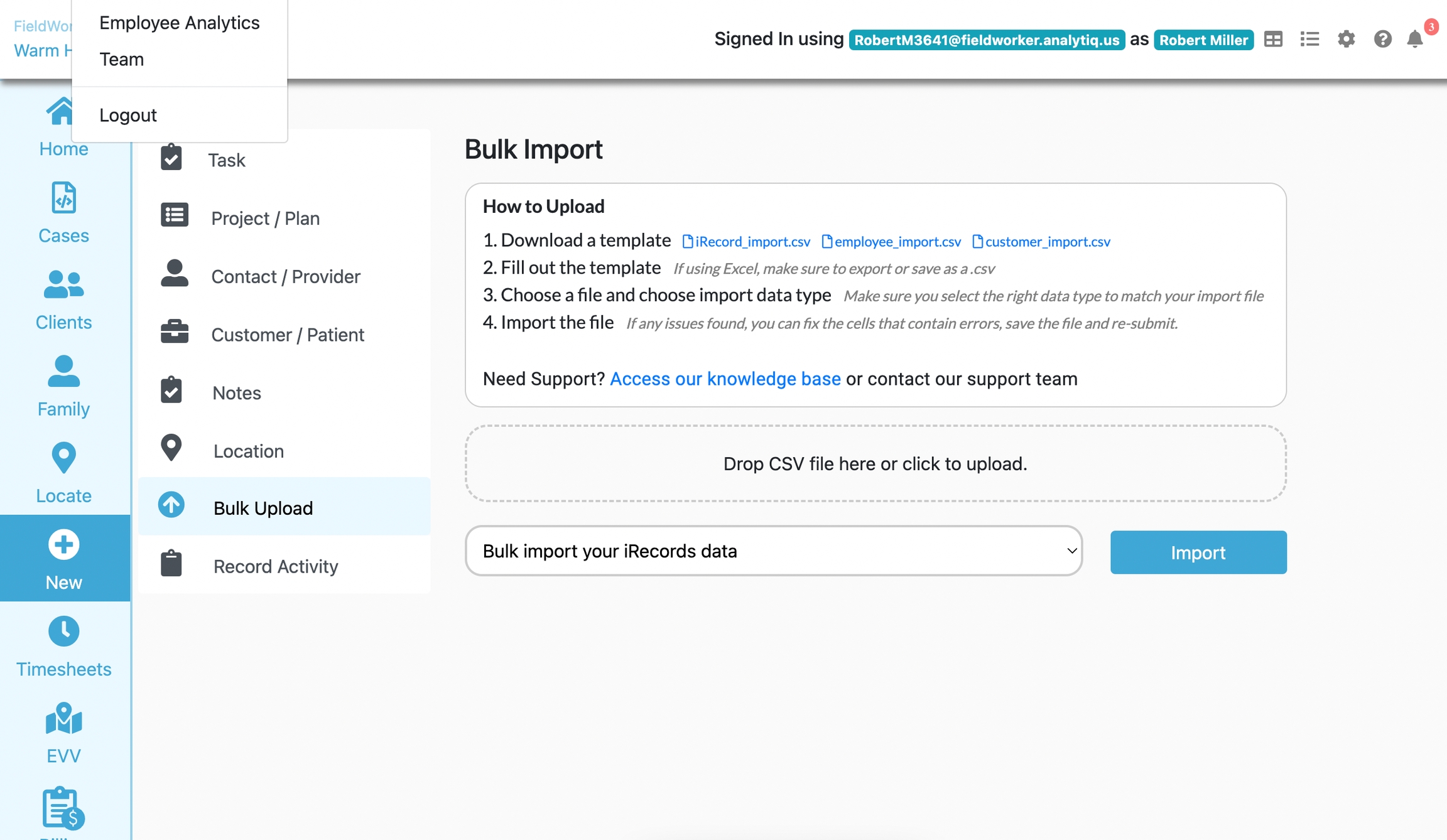
For admins, there’s an additional section for onboarding other members of the team. Here, they can invite team members to join their organization on FieldWorker.
Under this section, you can also view employee analytics. This will show you a snapshot of the number of tasks completed and in progress overall.
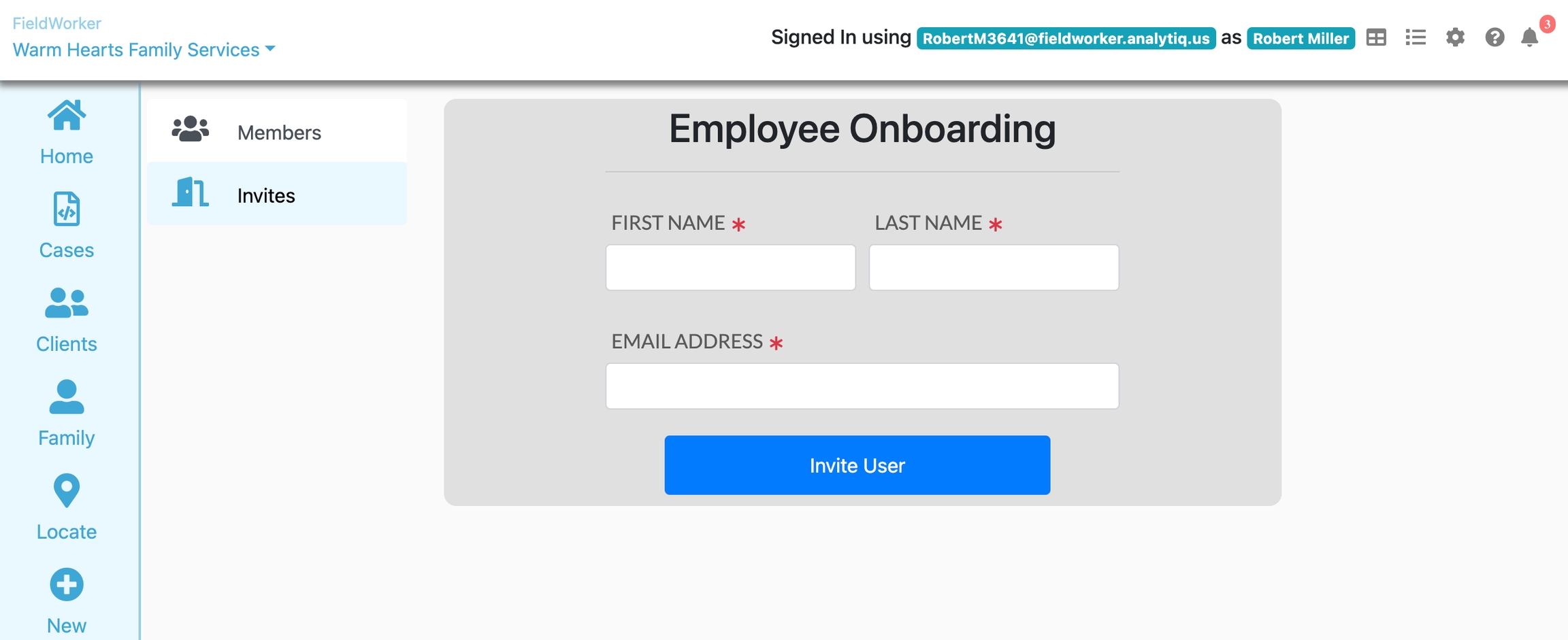
You may also invite your team members using the configuration section.
What is your HR structure?
On FieldWorker, there are 3 broad categories of users – or put differently, your users can have one of three roles: admin, manager, or employee.
There will usually only be one admin user, who will typically be the owner of the agency. They have the broadest overview, in addition to the ability to send invites to team members to join the team and high-level metrics to help gauge the overall health of the business.

Managers and employees – also known as "providers" or “fieldworkers” (hence the inspiration for the name of our platform!) – have similar features throughout. The difference is that managers will have a broader scope of access and be able to see information for employees across the teams they are responsible for, whereas employees will only be able to see their own direct or assigned information.
Once you've invited your team, you’ll be able to change their roles if need be to ensure they have the right level of access.
Let us now look at the key business areas that concern you as an admin of a service provider agency.
Editing your profile and agency details
On the top right corner, you have the cogwheel icon, which is where you can change your company's profile information and other configurations.

Under “Company”, admins can edit the company's details, including payment and tax ID information, in addition to details on your payer organizations.
If you are integrated with any other tools providing EVV, you can enter credentials here as well to ensure your tools are linked up.
If you need help, the question mark icon takes you to our knowledge base, with details on how to get in touch if you have any questions.
Setting up your account
First things first, let’s complete setting up your account!
You should have received an invitation to use FieldWorker by email. To keep the platform secure and HIPAA-compliant, we send you unique credentials to access FieldWorker, managed through Microsoft. So, in this invitation email, you’ll be able to see your credentials. It’s important to make sure you use these rather than your own email address to access your FieldWorker account.
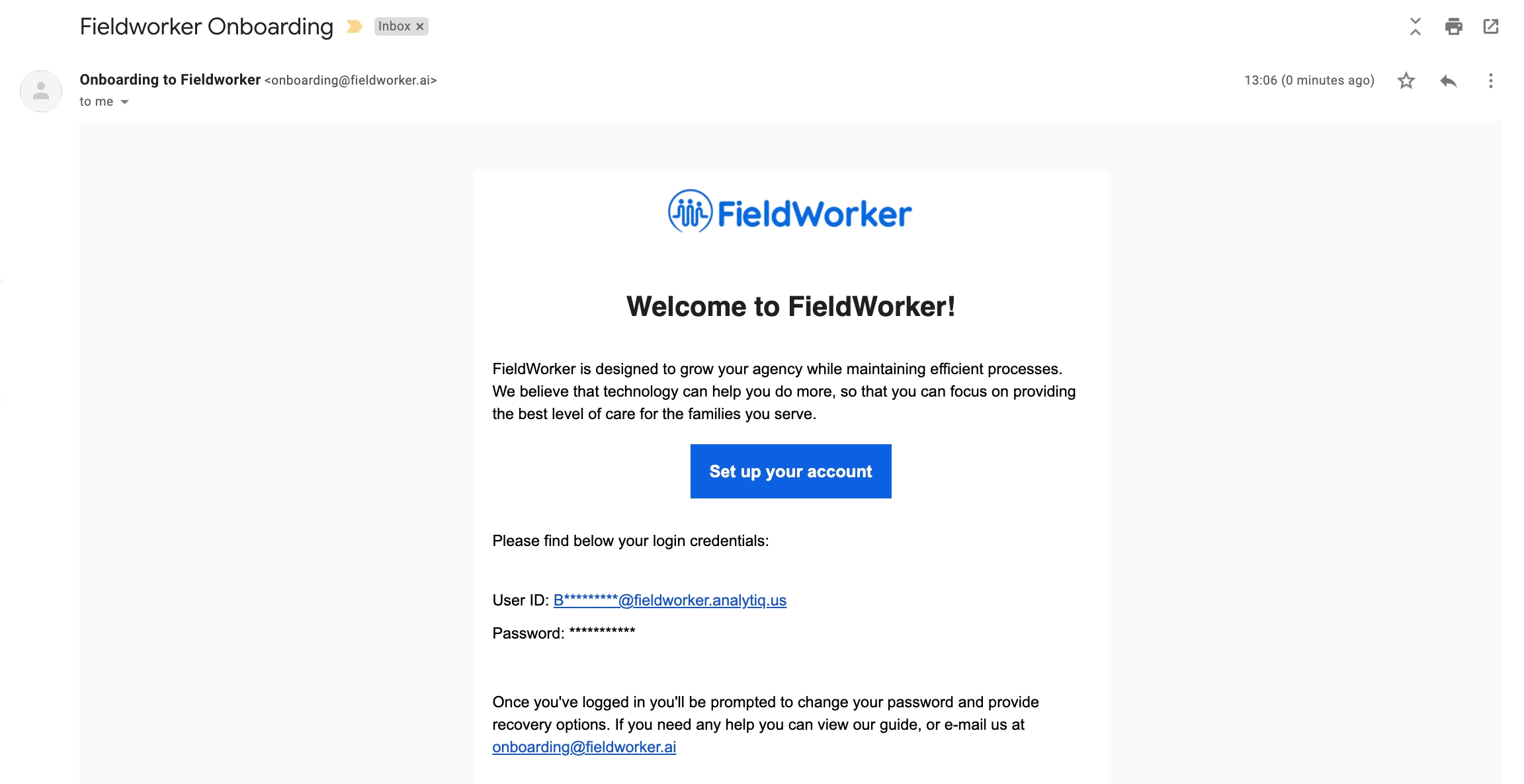
Haven't received an email yet? Ask your agency administrator to add you to the platform, ensuring they enter your work email address correctly.
The first time you log in, we recommend copying and pasting your credentials from the invitation email. You'll then be prompted to change your password – make sure to pick something secure but memorable, and unique to your FieldWorker account!
After this, you'll be asked for more information. This is necessary to set up “2 Factor Authentication”, which refers to a process by which you'll need two key bits of information to access your account. The first is your username and password. Here, you'll set up the second.

There are different options here – you can add a phone number or email address to receive codes for logging in, or alternatively, set up personal security questions to access your account, which only you’ll know the answers to, such as what was the name of the first street you lived on.
We recommend setting up all of these if possible, as these will be used to secure your account if you forget your password.
Once you've completed these steps, you'll be able to access your account! Log in any time by visiting app.fieldworker.ai.
Your first time logging in
When you first log in to FieldWorker, you'll arrive at the dashboard or “Home” section.
To get to know how to use the different features, we've implemented guided tours. Take these at any time by clicking on the “Tours” icon on the lower left side, and you'll also be able to see which ones you’ve already taken. If you close these, you'll still be able to access them whenever you need.
On the left, you have the navigation bar with projects, contacts, locations, new, and timesheets. Under each, you’ll be able to set up clients and projects, and more.
For now, let’s focus on the dashboard.
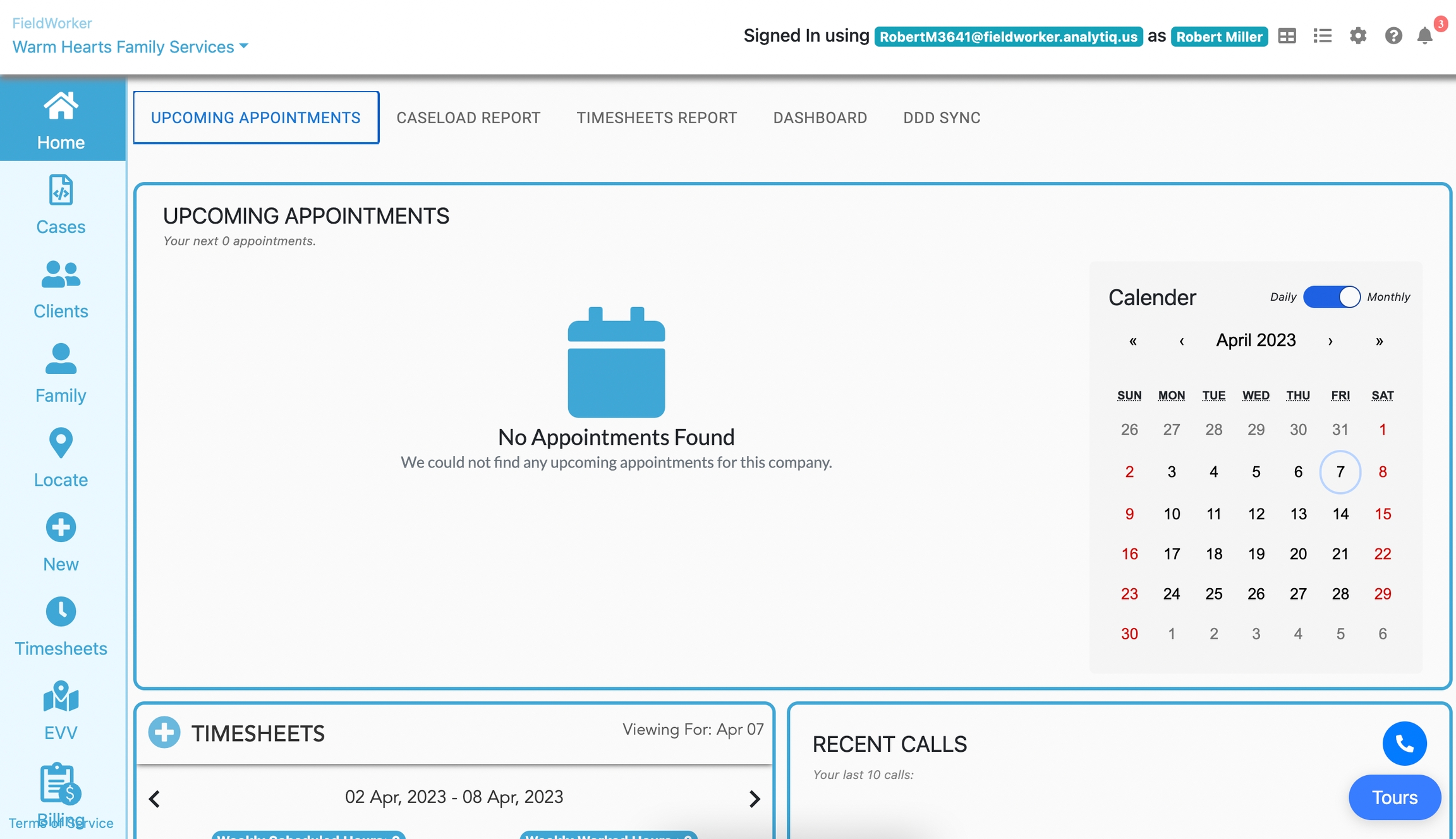
Here, you can see your upcoming appointments with locations and times. You can also check in to your visits here, as required for EVV. Of course, you can also edit and cancel your appointment from here, too.
With the calendar widget, you can view a monthly view or daily which will show a list of your tasks for the given day.
On the lower left side, you have the timesheet entries by week – you can click on each day to see the timesheet entries for each specific day.
You can directly create an entry here. Just click on the plus icon to the left of the "Timesheets" title, and it’ll add an entry, which you can then edit directly within this part of the dashboard. You just need to enter a description, select which project the entry relates to, and when you started and ended the task
Caseload report - encompasses rules and regulations for visits, be they by phone, in-person, or in-home. For all patients, this will display a high-level overview of what kinds of appointments you have had with them over the last 3 months, and accordingly, what the next 3 visits should be, depending on your state's rules.
Timesheet report - provides an alternative view of all tasks and time entries by all your employees, formatted as a report.
Depending on your role, you may either see your own time entries or those of your whole team (for a manager) in addition to your own. You also have the option to filter entries and change which columns you wish to view, giving you flexibility over your overview, for example, by filtering entries from a specific date range.
This is a detailed overview of all the time spent on tasks and can be downloaded as a CSV file.
Navigating the sidebar
Note that for the sidebar, you may not see all features shown depending on your level of access. Let's take a look at some of the sections.
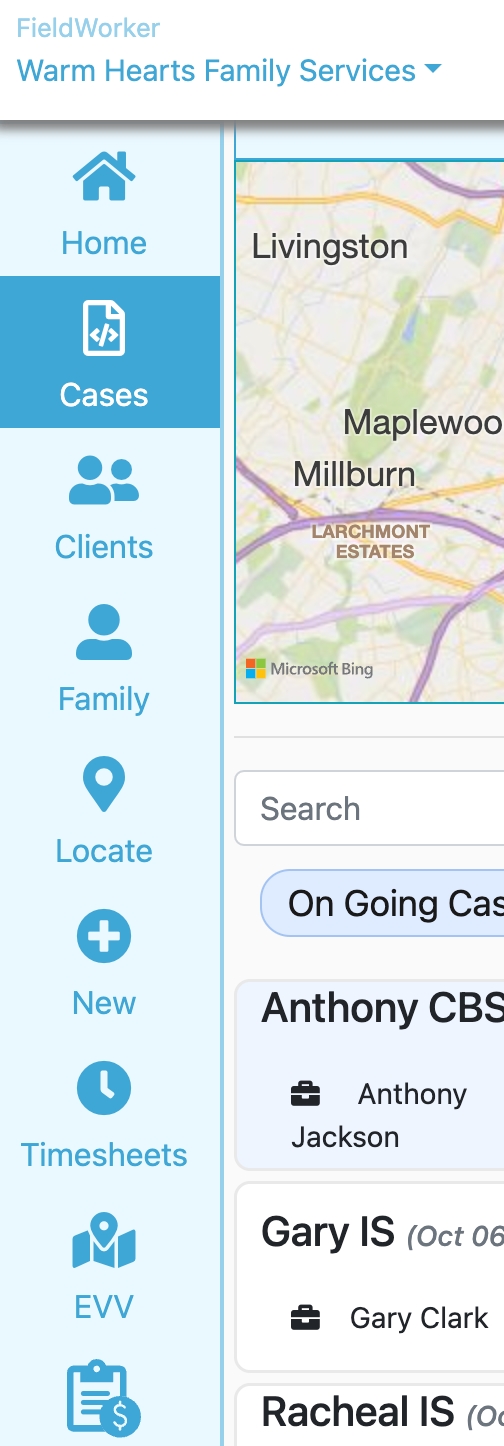
Let’s take a quick look through the various sections here.
Under “Family”, you can add contact details for individuals within your clients’ support networks, such as family members or close friends who you may need to contact for updates on your client. For each contact, you can add a phone number, email address, and other details, in addition to marking them as active or inactive depending on their current status. Each contact is then associated with a customer or client.
Next, we have Locate. It’s similar to EVV, but with the difference that for managers and admins, you can see an overview of the last known check-in locations for your team, and forcibly check out an employee, if needed.
Now, New is the control center, where you can create new tasks, projects, contacts, customers, employees, and more.
Under “Cases”, you can upload higher-level projects, which typically align with the Individual Service plan for one of your clients and usually last for a year, depending on your state.
Here, you add all the necessary information, including contact details for the individual the project relates to and details for their support network and other service providers if needed.
Once a Case is set up, you'll be able to post updates in addition to important documents related to the project in question, ensuring you have all the key information in one place.
Under “Clients”, you can add all the necessary information for each of your clients, including their key contact details and address information, so that your team members working with them have all the necessary details.
In “Location”, you can add any important location details, for example, any location where your team may need to check in for visits.
“Record Activity” is another place you and your team can update any time spent on visits or specific tasks. You’ll be able to record progress toward any tasks here, which will automatically create an entry in your timesheet.
Editing your profile
On the top right corner, you have the cogwheel icon, which is where you can change your profile information and other configurations.

If you need help, the question mark icon takes you to our knowledge base, with details on how to get in touch if you have any questions.
Setting up your account
First things first, let’s complete setting up your account!
You should have received an invitation to use FieldWorker by email. To keep the platform secure and HIPAA-compliant, we send you unique credentials to access FieldWorker, managed through Microsoft. So, in this invitation email, you’ll be able to see your credentials. It’s important to make sure you use these rather than any other email address to access your FieldWorker account.
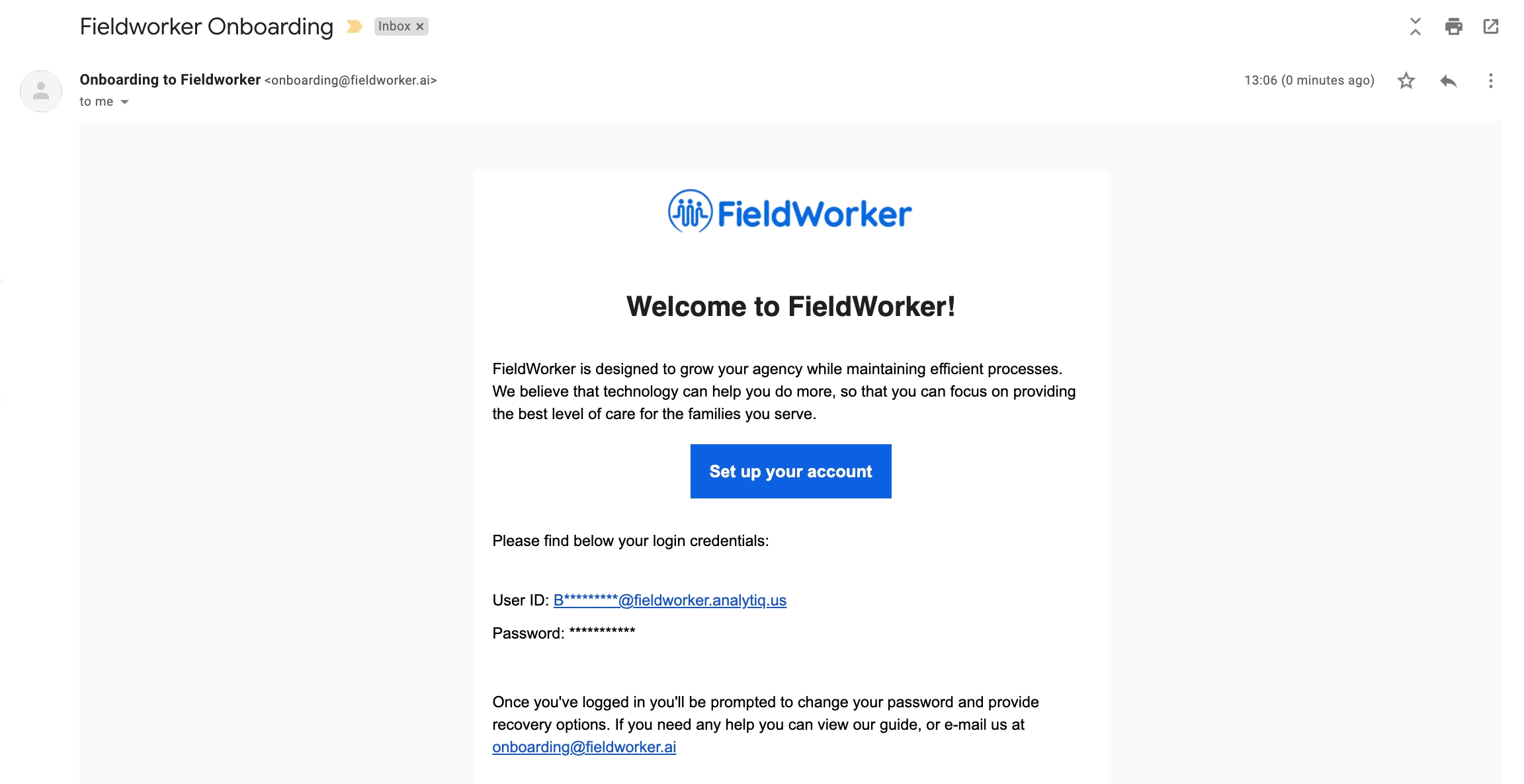
Haven't received an email yet? Ask your agency administrator to add you to the platform, ensuring they enter your work email address correctly.
The first time you log in, we recommend copying and pasting your credentials from the invitation email. You'll then be prompted to change your password – make sure to pick something secure but memorable, and unique to your FieldWorker account!
After this, you'll be asked for more information. This is necessary to set up “2 Factor Authentication”, which refers to a process by which you'll need two key bits of information to access your account. The first is your username and password. Here, you'll set up the second.

There are different options here – you can add a phone number or email address to receive codes for logging in, or alternatively, set up personal security questions to access your account, which only you’ll know the answers to, such as what was the name of the first street you lived on.
We recommend setting up all of these if possible, as these will be used to secure your account if you forget your password.
Once you've completed these steps, you'll be able to access your account! Log in any time by visiting app.fieldworker.ai.
Your first time logging in
When you first log in to FieldWorker, you'll arrive at the dashboard or “Home” section.
To get to know how to use the different features, we've implemented guided tours. Take these at any time by clicking on the “Tours” icon on the lower left side, and you'll also be able to see which ones you’ve already taken. If you close these, you'll still be able to access them whenever you need.
On the left, you have the navigation bar with projects, contacts, locations, new, and timesheets. Under each, you’ll be able to set up clients and projects, and more.
For now, let’s focus on the Scheduler.

Here, you can see all your upcoming sessions with locations and times. You can also assign or mark attendance of your members to your sessions here. Of course, you can also edit and cancel your sessions from here, too. You can also assign or change the employees in charge of the sessions, as well.
Through the main section, you can view a monthly view, weekly view, or daily view, which will show a list of your sessions for the given day. The agenda section provides a summary view of all the sessions for the selected time period.
Timesheet report - provides an alternative view of all tasks and time entries by all your employees, formatted as a report.
Depending on your role, you may either see your own time entries or those of your whole team (for a manager) in addition to your own. You also have the option to filter entries and change which columns you wish to view, giving you flexibility over your overview, for example, by filtering entries from a specific date range.
This is a detailed overview of all the time spent on tasks and can be downloaded as a CSV file.
Navigating the sidebar
Note that for the sidebar, you may not see all features shown depending on your level of access. Let's take a look at some of the sections.

Let’s take a quick look through the various sections here.
Under “Contacts”, you can add contact details for individuals within your clients’ support networks, such as family members or close friends who you may need to contact for updates on your client. For each contact, you can add a phone number, email address, and other details, in addition to marking them as active or inactive depending on their current status. Each contact is then associated with a customer or client.
Under “SDR”, you can upload higher-level projects, which typically align with the Individual Service plan for one of your clients and usually last for a year, depending on your state.
Here, you add all the necessary information, including contact details for the individual the project relates to and details for their support network and other service providers if needed.
Once a Case is set up, you'll be able to post updates in addition to important documents related to the project in question, ensuring you have all the key information in one place.
Under “Members”, you can add all the necessary information for each of your clients, including their key contact details and address information, so that your team members working with them have all the necessary details.
Editing your profile
On the top right corner, you have the cogwheel icon, which is where you can change your profile information and other configurations.

If you need help, the question mark icon takes you to our knowledge base, with details on how to get in touch if you have any questions.
Population Management
Members, SDRs, and Sessions
Let’s take a look at the Members page. Members are intended to be a single source of information for each of your customers and tasks. Simply go to the Members tab
You can see each client along with all SDRs for any of your clients, as defined by your state, and depending on your state, these typically last for a year.
Firstly, you can see Active (or On Going) and Inactive (or Older), as well as Prospective members. Inactive clients give you details of any customer that does not have any active plan (aka project).
If you have a lot of clients, there’s a search bar so you can find what you're looking for. You can search for a plan using the member's name or their ID.
When you've found the client you need, click on it and you'll see the information open on the right-hand side of the screen.

This includes information about the client herself. The summary page itself has personal details, contact details, and any government-provided identification. The Client tab also has associated plan details visible, where applicable.
You can edit any of this information flexibly here by clicking on the edit icon. This includes assigning only authorized tasks for this customer.

Additionally, you can view all sessions associated with each SDR, including an overview of their current status and the total amount of time spent on these sessions. As with the general project information, you can flexibly edit the task information here as well, which might include changing the due date, the person it is assigned to, and adding any comments or updates.
Under the People tab, you can see all the people who are currently associated with this client. This includes your team as well as any other contacts that you maintain about this client. This could, for example, include relatives or friends in their support network who you might at some point want to contact for updates on your client. Each contact is associated with a customer. You can add employees here, and when doing this, you'll need to add their employment status and payment rates, which will help further down the line with your billing process.
Under the Files tab, you can view any artifacts or documents related to this project. These documents can be uploaded flexibly from the mobile app at any time.
Under the Notes tab, you have an overview of all comments made on the project or task. This helps you keep track of all information related to each ISP. You can add comments on mobile with the FieldWorker app, and here you can use voice-to-text technology to dictate your comments.
Finally, the Authorization tab includes any prior authorizations related to the individual for whom the project has been set up.

SDR
Let’s take a look at the SDR page. Plans are intended to be a single source of information for each of your plans, payers, and tasks. Simply go to the SDR tab.
We see each project as aligning with an SDR on the Individual Service Plan (or ISP) for one of your clients, as defined by your state, and depending on your state, these typically last for a year.

Firstly, you can see active (or ongoing) and past (or Older) plans. Older Plans give you an overview of any plans that have come to an end.
If you have a lot of plans/SDR, there’s a search bar so you can find what you're looking for. You can search for a plan using the project title, customer name, or ID.
When you've found the plan/SDR you need, click on it and you'll see the information open on the right-hand side of the screen.
This includes information about the project itself, such as the start and end date, in addition to information about your client and their contact details.
You can edit any of this information flexibly here by clicking on the edit icon.
Additionally, you can view all tasks associated with each project, including an overview of their current status and the total amount of time spent on these tasks. As with the general project information, you can flexibly edit the task information here as well, which might include changing the due date, the person it is assigned to, and adding any comments or updates.
Under the Employees tab, you can see all the people who are currently working on a project. You can add employees here, and when doing this, you'll need to add their employment status and payment rates, which will help further down the line with your billing process.
Under the artifacts tab, you can view any artifacts or documents related to this project. These documents can be uploaded flexibly from the mobile app at any time.
Under the comments tab, you have an overview of all comments made on the project or task. This helps you keep track of all information related to each ISP. You can add comments on mobile with the FieldWorker app, and here you can use voice-to-text technology to dictate your comments.
Finally, the contacts tab includes any people related to the individual for whom the project has been set up. This could, for example, include relatives or friends in their support network who you might at some point want to contact for updates on your client. Each contact is associated with a customer.
Time Management
Timesheets
Under Timesheets, you have the most detailed view of your personal or your agency’s time entries.
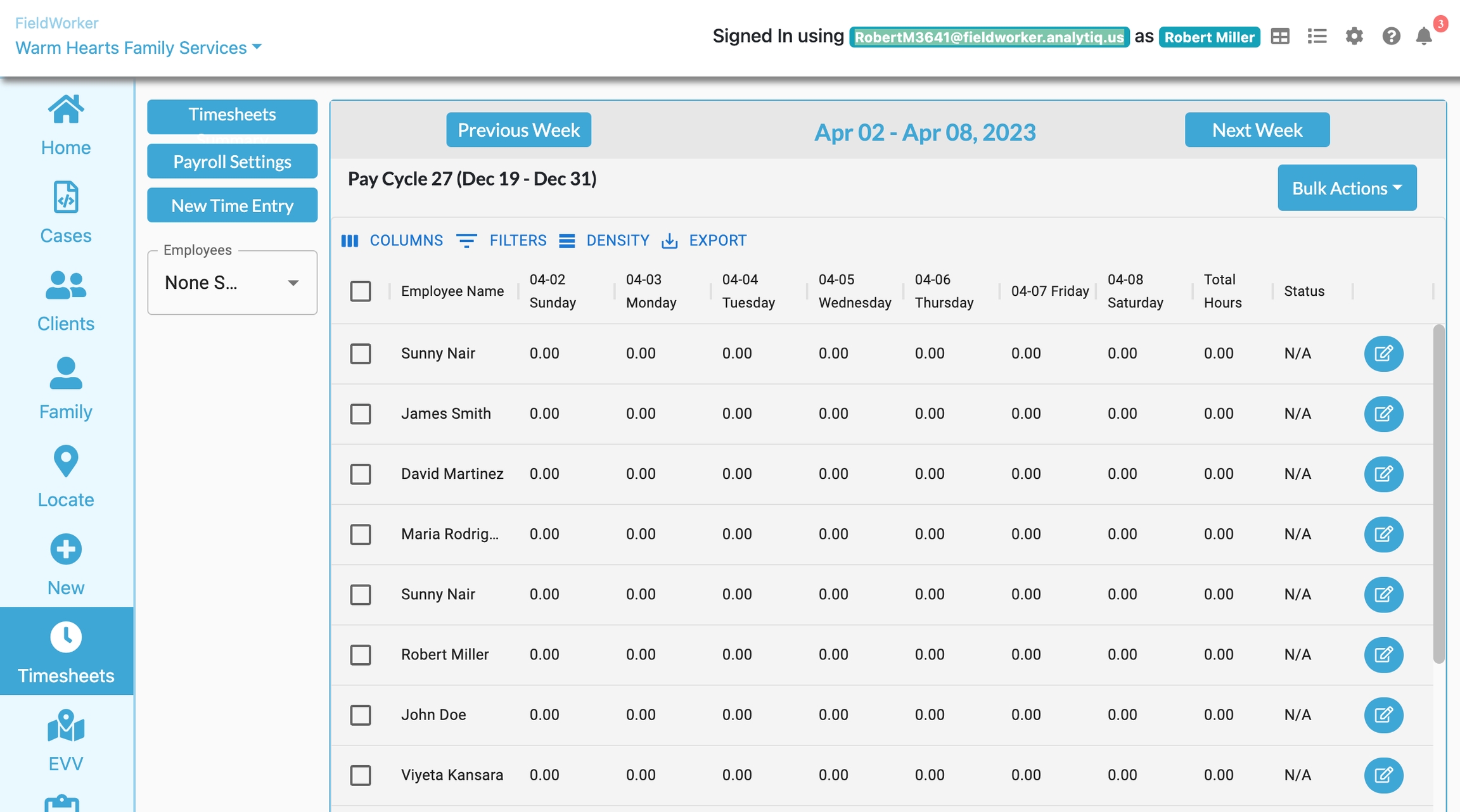
Here, you can see an overview of how a specific employee is spending their time through searching and filtering, in addition to how overtime is being spent.
You can also flexibly create and edit time entries here to ensure your records are accurate.
Revenue Cycle Management
Revenue cycle management functionality, if subscribed, is accessible from the 'Billing' option on the left navigation bar. This is a full set of functionality, ranging from authorizations, claims, and billing.
Revenue cycle management for your agency typically starts with capturing all the service authorizations for your customers.
Prior Authorization
The Prior Authorization tab on the Charge capture screen allows you to upload prior authorizations in the system. If you receive a CSV file or a spreadsheet for your authorizations, you can directly upload it using the supported format to the system.

Service Detail Reports
Fieldworker allows you to enter the Service Detail Report (SDR) for a client, for an approved ISP, into a format that can be uploaded to the system.

The information in the above SDR can be easily converted into the following format to upload the authorizations in the SDR into the Fieldworker system.
308668
32081365501
1154054252
1552101230
T2021HIUQ
4/16/23
4/22/23
72
379.44
None
308668
32081365501
1154054252
1552101230
T2021HIUQ
4/23/23
4/29/23
72
379.44
None
308668
32081365501
1154054252
1552101230
T2021HIUQ
4/30/23
5/6/23
72
379.44
None
308668
32081365501
1154054252
1552101230
T2021HIUQ
5/7/23
5/13/23
72
379.44
None
308668
32081365501
1154054252
1552101230
T2021HIUQ
5/14/23
5/20/23
72
379.44
None
308668
32081365501
1154054252
1552101230
T2021HIUQ
5/21/23
5/27/23
72
379.44
None
308668
32081365501
1154054252
1552101230
T2021HIUQ
5/28/23
6/3/23
72
379.44
None
308668
32081365501
1154054252
1552101230
T2021HIUQ
6/4/23
6/10/23
72
379.44
None
308668
32081365501
1154054252
1552101230
T2021HIUQ
6/11/23
6/17/23
72
379.44
None
308668
32081365501
1154054252
1552101230
T2021HIUQ
6/18/23
6/24/23
72
379.44
None
308668
32081365501
1154054252
1552101230
T2021HIUQ
6/25/23
7/1/23
72
379.44
None
308668
32081365501
1154054252
1552101230
T2021HIUQ
7/2/23
7/8/23
72
379.44
None
308668
32081365501
1154054252
1552101230
T2021HIUQ
7/9/23
7/15/23
72
379.44
None
308668
32081365501
1154054252
1552101230
T2021HIUQ
7/16/23
7/22/23
72
379.44
None
308668
32081365501
1154054252
1552101230
T2021HIUQ
7/23/23
7/29/23
72
379.44
None
308668
32081365501
1154054252
1552101230
T2021HIUQ
7/30/23
8/5/23
72
379.44
None
308668
32081365501
1154054252
1552101230
T2021HIUQ
8/6/23
8/12/23
72
379.44
None
308668
32081365501
1154054252
1552101230
T2021HIUQ
8/13/23
8/19/23
72
379.44
None
308668
32081365501
1154054252
1552101230
T2021HIUQ
8/20/23
8/26/23
72
379.44
None
308668
32081365501
1154054252
1552101230
T2021HIUQ
8/27/23
9/2/23
72
379.44
None
308668
32081365501
1154054252
1552101230
T2021HIUQ
9/3/23
9/9/23
72
379.44
None
308668
32081365501
1154054252
1552101230
T2021HIUQ
9/10/23
9/16/23
72
379.44
None
308668
32081365501
1154054252
1552101230
T2021HIUQ
9/17/23
9/23/23
72
379.44
None
308668
32081365501
1154054252
1552101230
T2021HIUQ
9/24/23
9/30/23
72
379.44
None
308668
32081365501
1154054252
1552101230
T2021HIUQ
10/1/23
10/7/23
72
379.44
None
308668
32081365501
1154054252
1552101230
T2021HIUQ
10/8/23
10/14/23
72
379.44
None
308668
32081365501
1154054252
1552101230
T2021HIUQ
10/15/23
10/21/23
72
379.44
None
308668
32081365501
1154054252
1552101230
T2021HIUQ
10/22/23
10/28/23
72
379.44
None
308668
32081365501
1154054252
1552101230
T2021HIUQ
10/29/23
11/4/23
72
379.44
None
308668
32081365501
1154054252
1552101230
T2021HIUQ
11/5/23
11/11/23
72
379.44
None
308668
32081365501
1154054252
1552101230
T2021HIUQ
11/12/23
11/18/23
72
379.44
None
308668
32081365501
1154054252
1552101230
T2021HIUQ
11/19/23
11/25/23
72
379.44
None
308668
32081365501
1154054252
1552101230
T2021HIUQ
11/26/23
12/2/23
72
379.44
None
308668
32081365501
1154054252
1552101230
T2021HIUQ
12/3/23
12/9/23
72
379.44
None
308668
32081365501
1154054252
1552101230
T2021HIUQ
12/10/23
12/16/23
72
379.44
None
308668
32081365501
1154054252
1552101230
T2021HIUQ
12/17/23
12/23/23
72
379.44
None
308668
32081365501
1154054252
1552101230
T2021HIUQ
12/24/23
12/30/23
72
379.44
None
308668
32081365501
1154054252
1552101230
T2021HIUQ
12/31/23
1/6/24
72
379.44
None
308668
32081365501
1154054252
1552101230
T2021HIUQ
1/7/24
1/13/24
72
379.44
None
308668
32081365501
1154054252
1552101230
T2021HIUQ
1/14/24
1/20/24
72
379.44
None
308668
32081365501
1154054252
1552101230
T2021HIUQ
1/21/24
1/27/24
72
379.44
None
308668
32081365501
1154054252
1552101230
T2021HIUQ
1/28/24
2/2/24
72
379.44
None
The Platform automatically matches completed tasks against the prior authorizations in the system. You can see the matches and generate claims for billing.

Claims
You can easily generate claims for matching tasks and send them to the Claims dashboard.

The validated claims may then be directly submitted for billing purposes to Medicaid.
Reports
The Fieldworker has several reports that can track the entire Revenue Cycle to properly manage and anticipate revenue.

For your business, Service Authorization, as well as PA Utilization reports, could be of immense use for efficiently managing your revenue cycle.
Service Authorization Report

PA Utilization Report

Employee Sessions Report
Use this report to display all sessions assigned to an employee for a given range.

Daily Attendance Summary
Use this report to display all sessions a specific customer or member attended.

Client Attendance Report
Use this report to display all sessions attended by a client/member for a given date range.

What settings are in the system related to Schedules?
An agency can define the
days and timings for every day when their center is active, and a session can be scheduled.
all the locations where a session can be held.
Last updated
Was this helpful?