🎯Electronic Visit Verification
Quick overview of creating a task using the Fieldworker App, and checking into the location for EVV purposes.
EVV or Electronic Visit Verification verifies when provider visits occur and documents the precise time services begin and end. It ensures that people receive their authorized services.
As per the Cures Act, for EVV, there are 6 pieces of information that need to be collected. These are:
The type of service provided
The date the service was delivered
The individual receiving the service
The individual providing the service
The start and end times of the service
The location where the service was delivered.
Fieldworker and EVV
FieldWorker makes EVV compliance easy with simple check-in and out features that record all the data needed. Various states have different timelines for requiring EVV, which is why we’ve designed this feature to be quick and simple to implement. For states requiring EVV, such as New Jersey, the information shown here is sent from FieldWorker to consolidators to provide the necessary information for payment to be received.
Capture all the right information
When you arrive at a visit, you'll be able to check in and out via the FieldWorker mobile app through the task itself. By checking in and out for each visit in the mobile app, the exact time and duration of each visit are recorded. Additionally, all other relative information needed for EVV records is recorded.
Quickly check-in and out for visits
No forgetting to update details for each visit or having to spend time tediously updating paperwork! FieldWorker is designed for the mobile workforce on the go. Press the button in-app when you arrive and leave. It's that simple.
Multiple locations for visits <New>
The Fieldworker app now supports multiple locations that can be added to a task. Your staff, may then, check in to any of the associated locations, and/or checkout from the same, or a different location that is also associated with the task. This will allow your staff to use EVV for tasks that start and end at different locations.
Multiple modes for client verifications <New>
The new Fieldworker mobile apps now allow customer signatures and even a voice confirmation of the delivery of the service. The additional modes for verification will allow your agency to work with even more clients with different disabilities.
Always be prepared for audits
FieldWorker ensures that your records are up-to-date at all times, no extra effort is needed. Whenever your agency's next audit is, you can rest assured that your records will be ready.
Doing this automatically records the information set out above – as this is either stored as information about the task in your database already or in the case of time and location, automatically captured when you tap on check-in or out.
EVV Day-to-day
As an admin, you can check all of your EVV-eligible visits in one place.
EVV Submissions Review

EVV Activity

EVV Reports
Implementing EVV
If you have not already done so, tell the Fieldworker Customer Success team that you are going to be using EVV (via HHAX) so we can assign a staff to work with you. There are several steps to implementation:
Contact HHAX
Prepare Fieldworker
Fieldworker interface for HHAX
Daily Operations
Log File
Errors
Billing
Contact HHAX
Contact HHAX and set your account up.
If you already have an HHAX account, we still recommend contacting them to ensure they know that your account will be utilizing the Fieldworker app; they may have some special instructions for your agency.
Setting up Fieldworker
There are several settings in Fieldworker that must be configured before sending data to HHAX including Company Settings, Service Code Master List, Client Personal Data, Caregiver Personal Data, Payors, Tasks, and more.
Company Settings
There are a couple of things to establish in Company Settings (Configure > Company Settings.)

Company Information Tab
Add your Tax ID (TIN/EIN) is entered in the Tax ID field.
The Tax ID should be entered with no dashes like the example below.
Service Code Master List
For each Service Code to be used by these clients, add procedure codes into Alternate Descriptions.
For instance, T1005 is an example of a procedure code for Respite Agency/RESP/Respite Care.
Some agencies create separate service codes just for HHAX clients and/or specific Payors.
Refer to the HHAX user guide for the correct codes: New Jersey (This opens a new tab. Click EDI Process on the left, then click on the Technical Specifications link.)
Payors
Payor: Enter the Payor ID (This is supplied by HHAX) in the ID field within the Payor Information tab.

Refer to the HHAX user guides above for valid Payor IDs. Below is a list of the MCO Payer IDs.

Caregiver Personal Data
There are a couple of things to establish in Employee Settings (Configure > Employee Settings.)

Social Security Number (SSN) is required. Note: For SSNs with leading 0s, Fieldworker does not send the SSN to HHAX with the leading 0s. You will want to confirm the SSN on file in Fieldworker matches what is listed in HHAX's system. (You may need to remove the leading 0s in HHAX so the two systems match).
Professional License Number is required: Enter this into the Caregiver NPI field in Fieldworker.

NPI: Enter this into the Caregiver State License field in Fieldworker.
Hire Date: Required.
Date of Birth: Required
Email: Required
Gender: Required
Phone Number: Required
Home Address including State and Zip code: Required
Client Personal Data
There are a couple of things to establish in Customer Settings (Configure > Employee Settings.)
Client First Name and Last Name: Required
Client Phone Number: Required
Client Address: Required

Client Diagnosis Code: Required
Medical Record Number: This is the Client's Medicaid ID (This is a REQUIRED field. This MUST be the Medicaid ID, not the MCO Client ID or any other number).

Assign Payor and Procedure Code. On the additional payors tab, select the payors appropriate for the client and assign procedure codes. Then click Assign to Payor, enter the procedure code, put a checkmark by the Payor, and click Assign. If desired you can also select or remove all.
Tasks (Duties)
Add required tasks to schedules with HHAX payors. New Jersey has a specific list of acceptable tasks (duties) to use.
Fieldworker Interface with HHAX
We help you set up the interface during training. Find the HHAX Interface under the Interfaces menu at the top of the Home Screen. This will only appear after you contact us and we turn the HHAX Interface on for your agency.
Go to the Settings tab. Complete these fields based on information provided by HHAX. To ensure the credentials are entered and work properly:
Enter the Client ID provided by HHAX
Enter Client Secret provided by HHAX
Click Save
Daily Operations
Every hour, Fieldworker sends completed tasks with no exceptions. On a daily basis, we strongly recommend that you:
Review EVV schedules. Resolve Exceptions and Confirm Schedules.
Review the Log File on the EVV page in Fieldworker and correct errors.
(Optional) You can manually export clients, caregivers, and visits as desired. Manual exporting is not normally required but may be used if directed to do so by Fieldworker support.
Timesheets must have the entries. Be sure to follow the best practice by creating Timesheets.
HHAX usually takes at least 30 minutes or longer to process data.
Once processed, the results are in the Log Tab.
Exceptions
For every task that is not automatically confirmed by the EVV process, you must add an exception, plus a reason and resolution.
The Exception is the fact that the task was not automatically confirmed by the EVV process. Exceptions may be flagged for you by the Fieldworker.
Reasons answer the question, "Why is there no electronic login or logout?"
The resolution (actions) answers the question, "How did you resolve the reason?" For example, if the caregiver forgot to check out, you maintain written documentation about speaking with the caregiver and client to verify that the caregiver was in fact working with the client.
Errors
Error codes do not always come from HHAX; instead, they may come from the MCO or Payor. As a result, you might see two of the same codes from two different payors referring to two different things. You must work directly with the MCO or Payor to understand the codes; HHAX and/or Fieldworker cannot help you with them at all. Some error codes we've seen:
101012 Member is not found based on qualifier value.
This typically means that the Medicaid ID sent on the visit for the member does not match to the Medicaid ID HHAX has received from the payer for that member.
101013 Member is not active.
Contact the MCO and determine why the member is not active.
101014 Multiple member records found based on qualifier value. Please provide unique identifier.
This can happen if there are multiple profiles for a client in HHAX. One may be marked "active" and the other "inactive;" however, there may not be a discharge date attached to that inactive one. Open a ticket with HHAX who can discharge the inactive client.
101017 Caregiver is not found based on qualifier value.
This error typically indicates that the visit was sent to HHAX before the Caregiver's information has arrived at HHAX. The Caregiver must always be in HHAX before visits are sent. Check the Caregiver to ensure that the SSN is correct, then manually send Caregivers to HHAX. Wait until the Caregiver is in HHAX and then resend the visit(s;) the visits may also resend on their own.
101021 Visit cannot be greater than 25 hours.
Change the length of the shift to be less than 25 hours.
101028 There is no active contract for this visit.
This typically means that the member is not eligible or does not have active authorization for the visit sent. Contact the MCO to ask about the status of any authorizations for this member that would cover the visit date.
101031 EVVMSID not found.
Contact Fieldworker support for assistance with this error.
101052 Once EVV clock in/out is completed then change in EVV clock in/out is not allowed in subsequent requests.
Delete the visit and resubmit.
101078 Edit visit reason code is required.
This can occur if a manual login/logout exists. Correct the visit reason code and resubmit. If the error persists, contact Fieldworker support.
101081 Edit visit action code is required.
This can occur if a manual login/logout exists. Correct the visit reason code and resubmit. If the error persists, contact Fieldworker support.
101085 Another visit is using the same time in full or in part.
Overlapping shifts are not allowed. Correct times so they do not share the same time frame.
10199
Contact HHAX. This error happens because of a configuration update required by HHAX.
Billing
The Billing Export is done when you wish. Do not send billing to HHAX until you have verified 1) the visit is in HHAX and 2) there are no errors on the visit in the HHAX logs in Fieldworker. To generate a successful Billing, the following steps must be completed first:
If you have not already done so, tell the Fieldworker Customer Success team that you are going to be using EVV (via HHAX) so we can assign a staff to work with you. There are several steps to implementation:
Contact SanData
Prepare Fieldworker
Fieldworker interface for SanData
Daily Operations
Log File
Errors
Billing
Contact Sandata
Contact Sandata and set your account up.
Fieldworker is an approved vendor with Sandata Arizona.
Request your "production credentials" and set a "Go Live Date" from Sandata by email to AZAltEVV@sandata.com. Monitor ZenDesk for your approval message.
We enable the Arizona Sandata EVV interface in your application
When you have production credentials and a "Go Live" date, you can set up the Sandata Interface in Fieldworker setup.
Setting up Fieldworker
There are several settings in Fieldworker that must be configured before sending data to Sandata including Company Settings, Service Code Master List, Client Personal Data, Caregiver Personal Data, Payors, Tasks, and more.
Company Settings
There are a couple of things to establish in Company Settings (Configure > Company Settings.)

Company Information Tab
Add your Tax ID (TIN/EIN) is entered in the Tax ID field.
The Tax ID should be entered with no dashes like the example below.
Service Code Master List
For each Service Code to be used by these clients, add procedure codes into Alternate Descriptions.
For instance, T1005 is an example of a procedure code for Respite Agency/RESP/Respite Care.
Some agencies create separate service codes just for Sandata clients and/or specific Payors.
Refer to the Sandata user guide for the correct codes: To view a list of correct procedure codes view the Arizona Alternate EVV Technical Specifications Guide. (Opens a PDF)
Payors
Payor: Enter the Payor ID (This is supplied by Sandata) in the ID field within the Payor Information tab.

Refer to the Sandata user guides above for valid Payor IDs. Below is a list of the MCO Payer IDs.
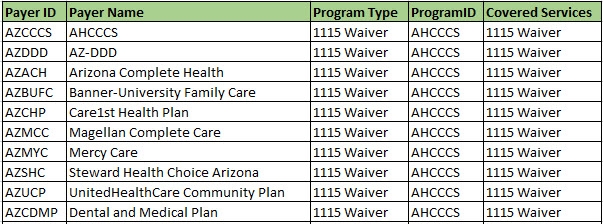
Caregiver Personal Data
There are a couple of things to establish in Employee Settings (Configure > Employee Settings.)

Social Security Number (SSN) is required. Note: For SSNs with leading 0s, Fieldworker does not send the SSN to Sandata with the leading 0s. You will want to confirm the SSN on file in Fieldworker matches what is listed in the Sandata system. (You may need to remove the leading 0s in Sandata so the two systems match).
Professional License Number is required: Enter this into the Caregiver NPI field in Fieldworker.

NPI: Enter this into the Caregiver State License field in Fieldworker.
Hire Date: Required.
Date of Birth: Required
Email: Required
Gender: Required
Phone Number: Required
Home Address including State and Zip code: Required
Client Personal Data
There are a couple of things to establish in Customer Settings (Configure > Employee Settings.)
Client First Name and Last Name: Required. Client name can only be a name, and it cannot include special characters. For example, Suzanne "Susie" Parker is not acceptable.
Client Phone Number: Required
Client Address: Required

Client Diagnosis Code: Required
Medical Record Number: This is the Client's Medicaid ID (This is a REQUIRED field. This MUST be the Medicaid ID, not the MCO Client ID or any other number).

Assign Payor and Procedure Code. On the additional payors tab, select the payors appropriate for the client and assign procedure codes. Then click Assign to Payor, enter the procedure code, put a checkmark by the Payor, and click Assign. If desired you can also select or remove all.
Tasks (Duties)
Add required tasks to schedules with Sandata payors. Arizona has a specific list of acceptable tasks (duties) to use.
Fieldworker Interface with Sandata
We help you set up the interface during training. Find the EVV Interface under the Interfaces menu at the top of the Home Screen. This will only appear after you contact us and we turn the Sandata Interface on for your agency.
Go to the Settings tab. Complete these fields based on information provided by Sandata. To ensure the credentials are entered and work properly:
Enter the Client ID provided by Sandata
Enter the Client Secret provided by Sandata
Click Save
Daily Operations
Every hour, Fieldworker sends completed tasks with no exceptions. On a daily basis, we strongly recommend that you:
Review EVV schedules. Resolve Exceptions and Confirm Schedules.
Review the Log File on the EVV page in Fieldworker and correct errors.
(Optional) You can manually export clients, caregivers, and visits as desired. Manual exporting is not normally required but may be used if directed to do so by Fieldworker support.
Timesheets must have the entries. Be sure to follow the best practice by creating Timesheets.
Sandata usually takes at least 30 minutes or longer to process data.
Once processed, the results are in the Log Tab.
Exceptions
For every task that is not automatically confirmed by the EVV process, you must add an exception plus a reason and resolution.
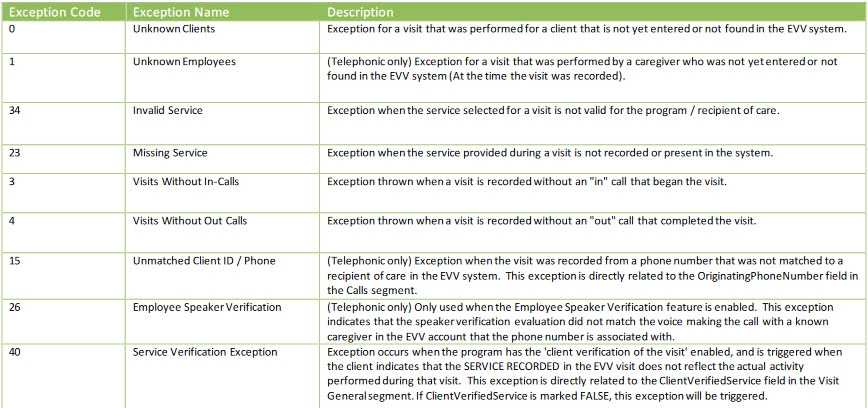
The Exception is the fact that the task was not automatically confirmed by the EVV process. Exceptions may be flagged for you by Fieldworker.
Reasons answer the question, "Why is there no electronic login or logout?"
The resolution (actions) answers the question, "How did you resolve the reason?" For example, if the caregiver forgot to check out, you maintain written documentation about speaking with the caregiver and client to verify that the caregiver was in fact working with the client.
Errors
Errors are returned from the Sandata system. You may need to contact Sandata to determine issues. Here are some of the errors we have seen and the resolution in Fieldworker.
Another worker exists with the passed unique worker identifier.
Find and resolve the duplicate.
Assigned Staff: 6480 is not available to perform level of service 1021Z.
Review Caregiver Classification.
ChangeReasonMemo format is incorrect. It should be between 1 and 256 characters.
or
ChangeReasonMemo format is incorrect. It should be between 1 and 256 characters. The length should be between 1 and 256. Truncated record inserted into the database. WARNING: The ChangeReasonMemo format is incorrect. It should be between 1 and 256 characters. Value found=''."
ChangeReasonMemo refers to the note on an exception. This error indicates the note is either empty or too long. Find the shift and correct the exception note. Adding a note is mandatory for Arizona Sandata.
Client ID may not be null or CaregiverIdentifierOnCallcannot be null.
Null means empty, so the error is saying that a required field is empty.
Client ID is EVV ID.
Caregiver Identifier is EVV ID.
In Arizona, this can also mean that the contingency plan is not set up in the Client's personal data.
ClientMedicaidID format is incorrect.
Change the Client Medicaid ID so that the format is correct. This format will be different depending on your state.
Client Not Found Client must have been previously received from Payer to be updated via Alt EVV.
Client services may be on hold. If not, check with Sandata and/or the Medicaid office or other MCO.
Check information like address and phone. If these are different in one system or another, they will not match.
If the middle initial is present in one profile but absent in the other, the client will not match.
After you make changes in Fieldworker, export clients manually on the main tab of the Sandata interface.
ClientState format is incorrect. The record should satisfy this regular expression...Invalid Value='In'. This error lists all of the state abbreviations in capitals: AL, AK, AZ, AR, CA, CO, CT, DC, DE, FL, GA, HI, ID, IL, IN, IA, KS, KY, LA, ME, MD, MA, MI, MN, MS, MO, MT, NE, NV, NH, NJ, NM, NY, NC, ND, OH, OK, OR< PA, RI, SC, SD, TN, TX, UT, VT, VA, WA, WV, WI, WY, AS, DC, FM, GU, MH, MP, PW, PR, VI.
This error tells you that the state format of 'In' is incorrect. States abbreviations must be capitalized. The solution is to capitalize the state abbreviation.
Duplicate worker/Client ID
Find and resolve the duplicate.
Employee ID size must be between 1 and 25
This means the Caregiver does not have an EVV ID or the EVV ID does not match what Sandata has on file.
Error during retrieving service service_id entered
Most of the time this is resolved by going to the Payor File and adding a Procedure Code in the ID field.
In the service code master list, add a short description. Be sure that the alternate description is the procedure code.
In some states, you may also need to go to the Client's file and a) assign procedure codes to payor and b) also assign procedure codes to payor on the lower portion of that same screen for the error to resolve.
JSON file
Sometimes Sandata requests a JSON file. This is the raw data that Generations sends to Sandata, and we hold onto JSONs for 30 days. To request a JSON from Fieldworker, please send us the UUIDs in the log file (or a screenshot of those UUIDs.)
Length of Medical Record # should be 12 characters.
Update the client's medical record number to be 12 characters long.
Medical Record # should begin with zero.
Update the client's medical record number so it starts with a zero.
Missing required data: Medical Record.
Add the client's medical record on the personal data screen.
Missing required data: EVV ID
Add the EVV ID.
Missing required data: Email
Add the caregiver's email address.
Missing data required: Alternate Service ID
This is saying there is no Alternate description for the Service code being used on the shift. Check the shift, payor assigned to the client, and procedure code.
No active Admission found for this admission type PCP and service type 1021Z of client ID=123456789!
Check the authorization dates for this Client. You may need to reach out to Sandata or your state Medicaid office.
Only disabled Sandata payors can be assigned.
This happens when you try to change the Payor on a signed schedule. You can either remove the signature and change the schedule or
Go to the Payor master list and uncheck the box for State EVV.
Go to the Schedule and assign the correct Payor and update, and
Once done updating the Schedule, go back to the Payor and re-check the state EVV box.
ProcedureCode format is incorrect. The record should satisfy this regular expression ['^( 92521 | 92522 | 92523 | 92524 | 97161 | 97162 | 97163 | 97164 | 97165 | 97166 | 97167 | 99600 | 99601 | 99602 | G0151 | G0152 | G0153 | 97535 | H0034 | H2014 | S5125 | S5130 | S5150 | S5151 | T1005 | T2016 | T2033 ) $']. Invalid Value='T2022'.
This error tells you that the procedure code 'T2022' is incorrect. Change the code so it matches one of the recommended procedure codes. Please note, recommended procedure codes differ from state to state.
Response not received back from Sandata after X attempts.
This is telling you that Sandata is taking a long time to process the sent data so we have not received it yet. We will continue to try to get the data.
[Schedule Transformer] [find ValidAdmissionEntity] Client with Client Other ID = 123456789 could not be found!
The number in the EVV ID field does not match what Sandata has on file. You may need to talk with Sandata or your state Medicaid office to confirm the correct ID number.
Service not found or not active.
This will usually indicate which Service: PCA not found or not active. The error means that what you have in the Alt Description of the Service Code is not valid and/or that the TOS field is not correct.
The EffectiveStartDate format is incorrect. The record should satisfy the date format ['yyyy-MM-dd']. Invalid Value = Null.
This error indicates that the Start Date is missing from the Payor-Client List.
Home Screen > Client menu at the top of the screen.
Payor-Client List.
Click the yellow pencil and add Start Date.
The employee identifier format is incorrect.
Check the EVV ID. This message varies from state to state depending on requirements for the employee identifier.
There are errors in the sub segments. The patient record is being rejected. The Procedure code format is incorrect. The ProcedureCode value ('T1020') Must be one of the valid values: [G0156 | G0299 | G0300 | HPC | S5125 | T1000 | T1001 |
Add the Procedure Code into the Payor's file.
This email already exists.
Find and resolve the duplicate.
Visit date out of range.
The limit for sending data is 30 days prior to today. This indicates the date range you selected is 31+ days prior. Select a date range that is 0-30 days prior to today.
Visit row exists in stx.visits table (by account/visit_id) and no changes are specified in current import of account/visit/ID.
Data for the specified shift was previously sent successfully. The data sent for the shift is a duplicate of the data previously sent; there has been no change to the data.
Warning: The address will be truncated to 1-30 characters
This is a warning and does not prevent data from being transferred. The address of the client is longer than 30 characters and is being truncated. If you do not want to see this warning, change the client's address so it is 30 characters or less.
Warning: The staff email value will be truncated to 64 characters. The length should be between 1 and 64. Truncated record inserted into the database.
This is a warning and does not prevent data from being transferred. The name of the caregiver is longer than 64 characters and is being truncated. If you no do not want to see this warning, change the caregiver's email address so it is shorter than 64 characters.
Worker not found.
This suggests that the employee is either not in Sandata, or that the IDs do not match. Check with Sandata to see what they have for the employee, and check the EVV IDs.
Billing
The Billing Export is done when you wish. Do not send billing to Sandata until you have verified 1) the visit is in Sandata and 2) there are no errors on the visit in the Sandata logs in Fieldworker. To generate a successful Billing, the following steps must be completed first:
Last updated
Was this helpful?