⚙️Configure your flow
An EHR implementation is the process of setting up your EHR or agency software, mapping your business workflow, and setting up for reporting.
Configuration is the process of adapting the raw functionality of the software to your specific security requirements, workflows, and preferences.
The process of configuration is making your software support your workflows.
Importing your existing data is a necessary step in any successful implementation.
Integration establishes how your new software will communicate with your existing software platforms.
Integration: Integration is a critical phase where your new software solution is seamlessly connected with your existing software platforms. This ensures that all systems communicate effectively, enabling data exchange and function coordination across various software environments. It’s essential to identify potential integration points, establish communication protocols, and ensure compatibility to facilitate a smooth data flow and operational efficiency across systems.
Data Importation: Importing your existing data is an indispensable step in the successful implementation of your new software. This process involves transferring data from current systems and importing it into your new software. Proper data importation requires careful data mapping, validating data integrity, and ensuring that the import processes are set to handle data structures and formats for an accurate data reflection in the new system.
Configuration: Configuration is the comprehensive process of setting up your software to support and automate your business workflows efficiently. It involves adapting the software’s raw functionality to meet your organization’s specific security requirements, workflow processes, and user preferences. The configuration process ensures that the software reflects the operational needs of your organization, tailors interface elements to enhance user experience, and sets parameters to align with business objectives.
When you configure Fieldworker, you’re essentially setting the “options”. This might sound easy, but there are A LOT of options, and it really helps to have advanced knowledge of Fieldworker workings before configuring it to work in a certain way.
Here are some examples of the more specific ERP implementation activities, and how they line up with configuration and customization.
Personalization – Mostly Configuration
Change field labels utilizing internal nomenclature
Creation of roles specific to the organization
Creation of business intelligence specific to the organization
Tailoring – Mostly Configuration
Modification of existing reports to reflect the business requirements
Enhancement of existing interfaces to reflect the business requirement e.g. Hiding of fields, change in the flow of field entry that does not impact the business logic
Addition of business-specific fields or tables for the collection of essential business information that does not impact the processing of transactions or calculations
Automation – Some Configuration, Some Customization
Development of workflow or Business Process Automation (BPM)
Modification of the solution process to remove or add steps as per the business requirements
Addition of fields or tables to be utilized in performing calculations or automation of processes
Integration – Some Configuration, Some Customization
Development of integration points for importing data
Development of data exports
Extending – Mostly Customization
Development of new functionality within existing modules
Development of new solution functionality for specific business requirements outside of existing modules
Onboarding and configuring a company to use Fieldworker
When a new company signs up for Fieldworker, a few basic information is collected. More information about the employees and customers is gathered as part of inviting employees to use Fieldworker and creating new customers in the system.
The alignment of the company’s business processes to Fieldworker and subscriptions to various Fieldworker modules are managed using the configuration and settings screen. This section describes various potential settings and configurations available to define and set up.
Profile (Settings) for Company (Provider)
Which payer do you work with? NJ FFS? (Use Settings to establish)
What best identifies your primary work? Support coordination, Home health Aid, Agency management
What provider services do you provide? (Use Task code mapping to establish them)
Do you have multiple offices? Do these have separate tax ID? Or NPI?
Ensure Federal Tax ID is in the system
Customization of Fieldworker
What features/functionality have been subscribed to?
What state-dependent functionality should be exposed to?
What labels should be used to display on the screen?
Here, you can configure general information related to your agency, including your line of business, where you are based, and which FieldWorker features you use.
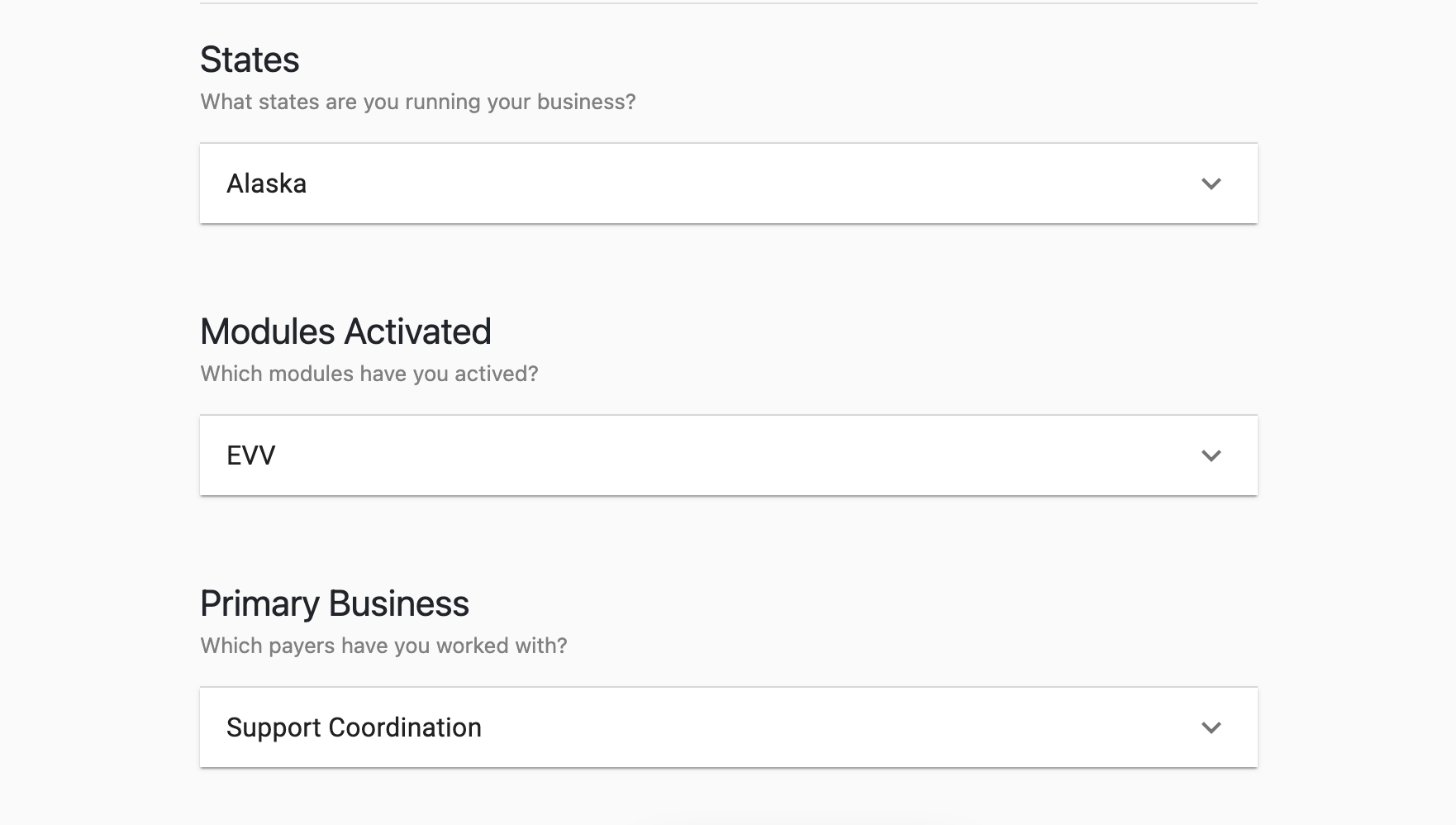
For "States", select any states in which your business currently activates. This is needed for billing purposes. You are able to add multiple states here.
For "Modules activated", select any FieldWorker features that your agency currently uses. This helps customize Fieldworker to ensure it is adapted to the way your team works.
Under "Primary Business", you'll be able to specify the primary line of work your company does.
You enter this information when you first set up your agency on FieldWorker.
When you sign up to Fieldworker for the first time for your agency, you are prompted to enter this information as part of the signup process:
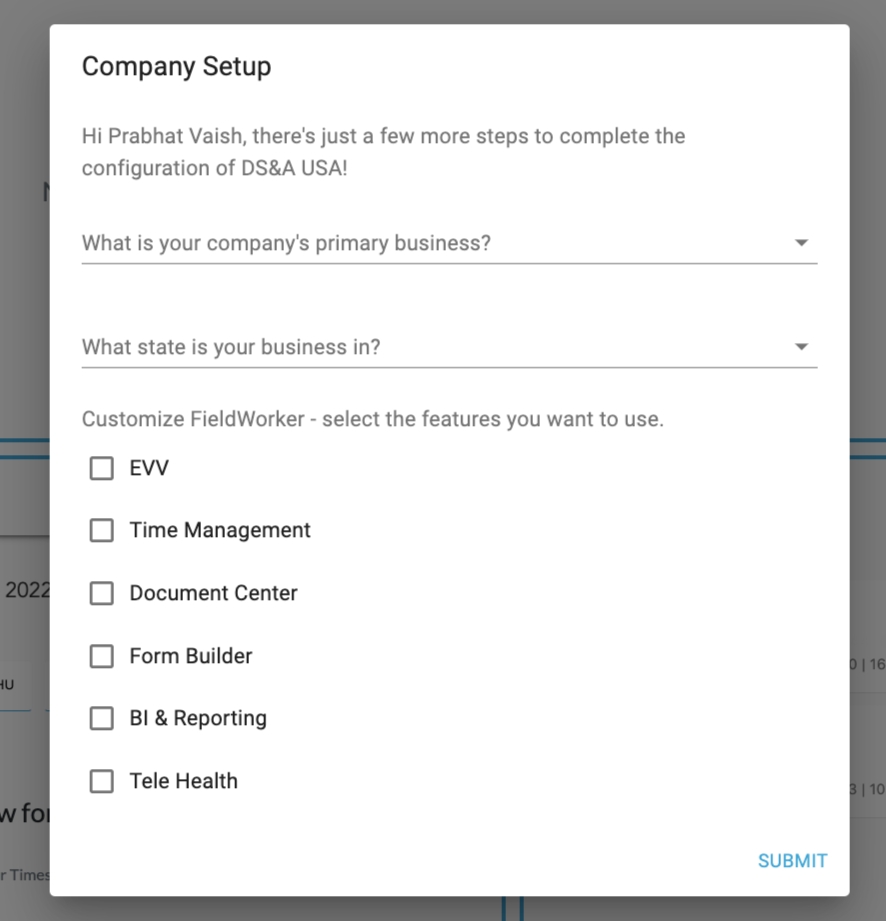
These answers are saved, and are what you'll see when you go to the "Subscription Settings" under "Configuration". That means that any time you need to change or update this information after setting it up, you'll be able to do so here.
The layout of Fieldworker screens is driven by several factors. All functionality is available by default unless restricted by the rules below.
Role of the user (Some functionality is only available to admins and/or managers). This is driven by the user (employee) type. We will extend it to a finer version driven by roles (in the future). We will also be differentiating between a patient and an employee (users) as well.
The main business line of the company (Some screens may have different interfaces based on the main line of business). This will be retrieved from the settings table for the company (of the currently logged-in user).
State the company is doing business in (Some options and choices are driven by the state). This will be retrieved from the settings table for the company (of the currently logged-in user).
Functionality subscribed by the company (Certain modules may be hidden if the company is not paying for them.) This will be retrieved from the settings table for the company (of the currently logged-in user).
Based on 2, 3, and 4, some text labels will vary giving users a different experience.
Customization of User Interface
- Subscription settings
- Operational settings
- Payroll settings
- Personal and HR settings
Payroll and onboarding a new company
A company’s payroll choices are captured in the company table. These choices are captured by editing the settings for the company. Generally, modifying/updating the payroll choice will have a long-lasting effect on the payroll entries … and should only be done after due planning.
1. We will display a tooltip or warning message when a user tries to change the existing setting.
2. When the payroll choices are set for the first time (from NULL to something else), relevant entries from the pay period table are created in the payroll table.
3. When a payroll period is activated (from OPEN), a timesheet entry for all active employees of the company is created. The timesheet is ACTIVE.
All default dropdown values for this new company will be created. On the first sign-up by admin (and unless the basic configuration defined below is completed) the user is taken to set up the basic configuration.
FieldWorker has many different options to configure to ensure that the platform suits the way you and your team work. Let’s take a look at some of the Personal and HR Settings
Customer Types
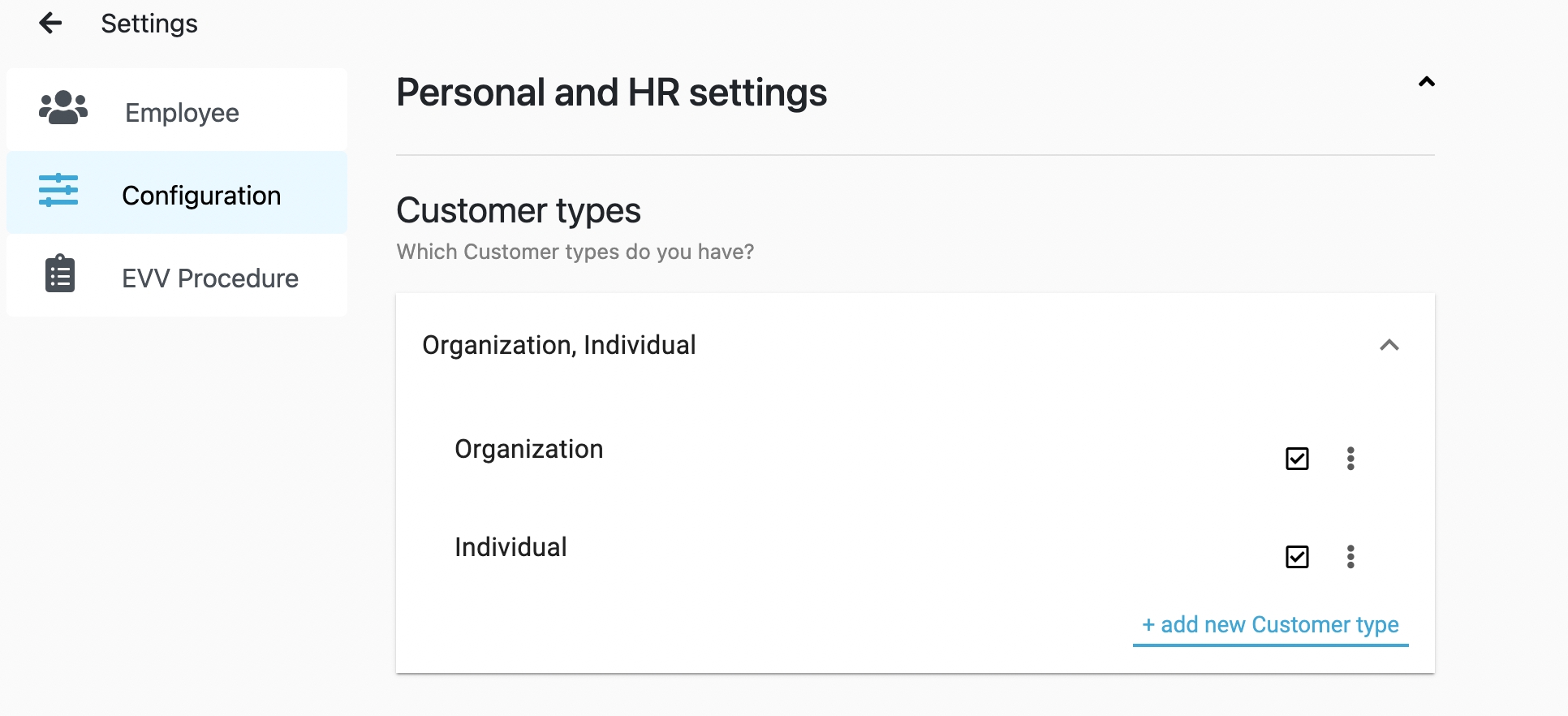
Here, you can add any types of customers that you and your team work with, for example, individual patients, patients with IDD, or other support organizations or charities. You can be as granular as you like when it comes to distinguishing between different types of customers. Simply click on “add new Customer type” to add more, and check or uncheck the boxes to allow the various options to be displayed when setting up new customers on FieldWorker.
Contact Types
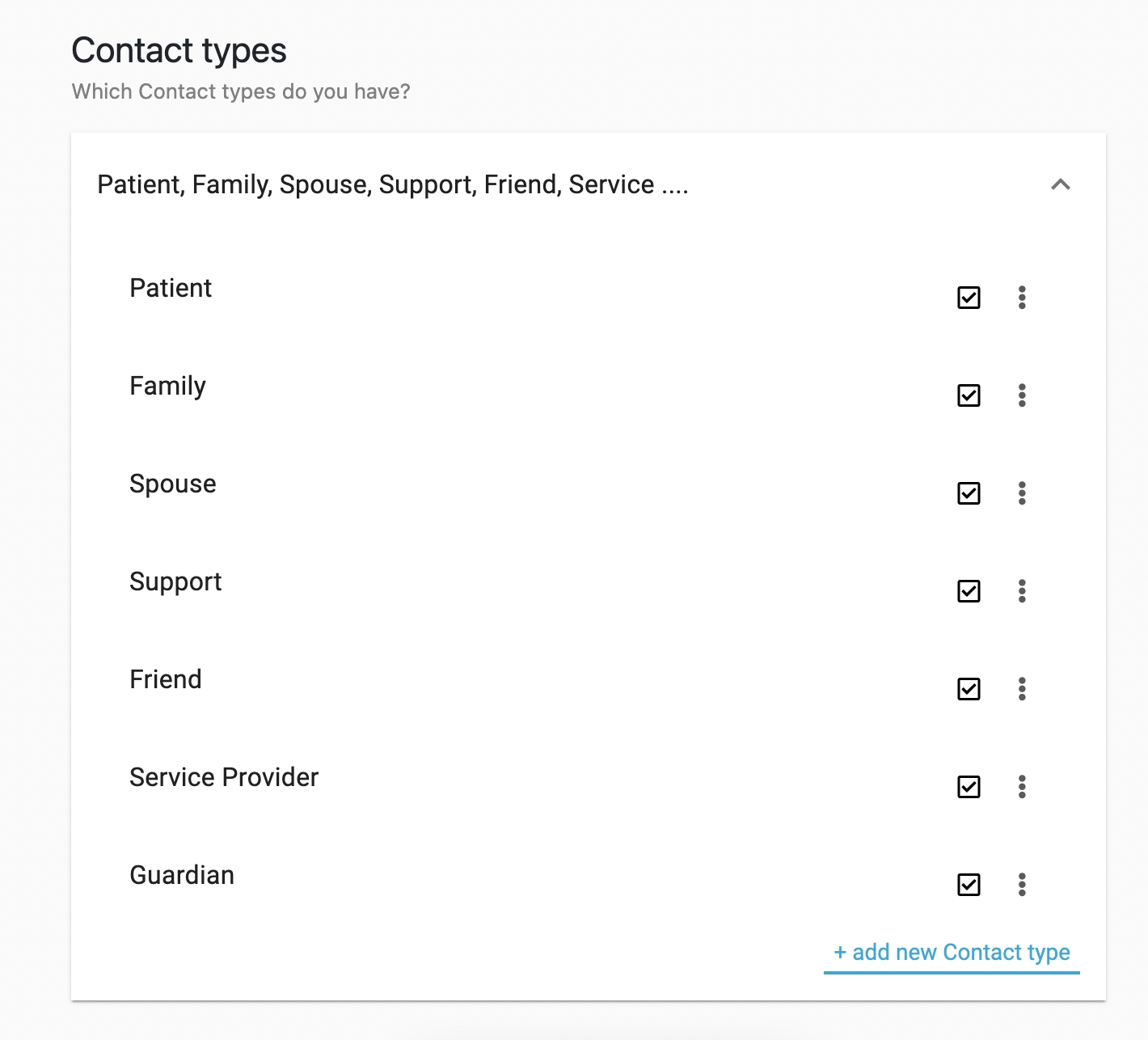
On FieldWorker, contacts refer to anyone you may need to contact, be it your patient themselves, anyone in their support network, or other support workers you work with. Here, you can specify the different kinds of contacts you and your team work with to keep your contact records clear and up-to-date.
Location Types
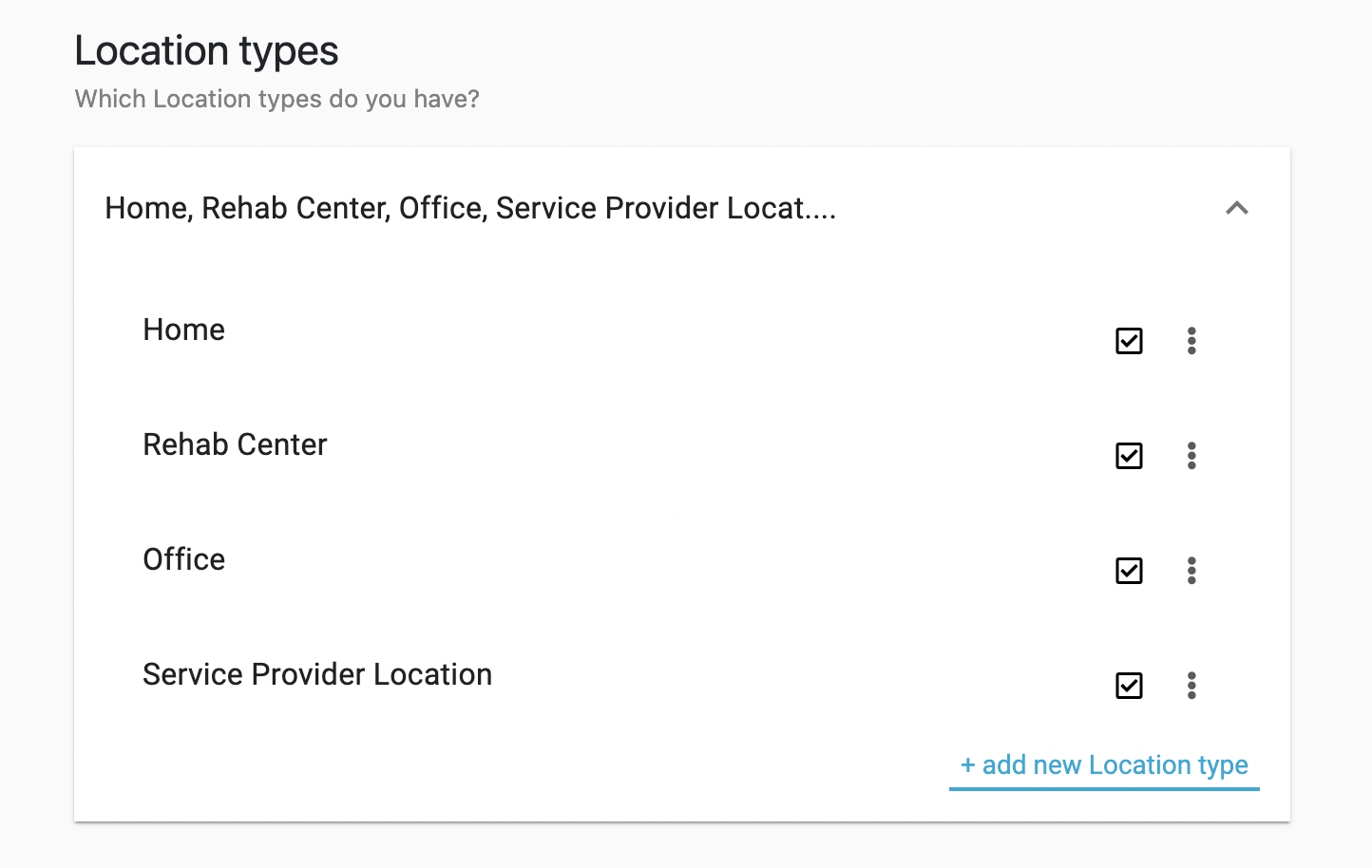
This is where you can specify the different kinds of locations you and your team visit in your day-to-day work, for example, patient homes, other offices, or rehabilitation centers. Again, you can be as granular as you like here. This helps you accurately label any locations you add that you include when creating new tasks for your team, so that they know where tasks take place.
Employee Types
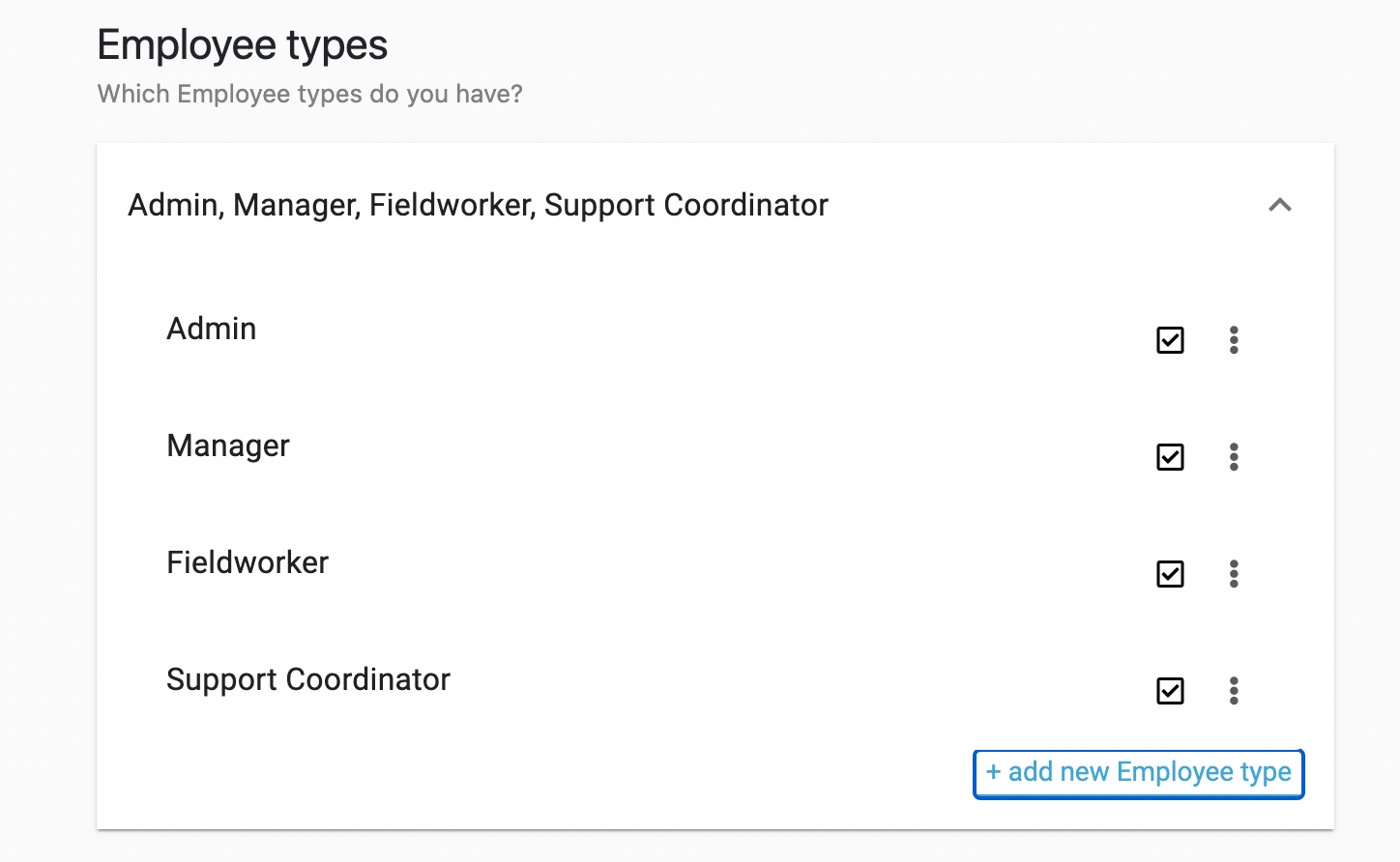
Add different roles that you cover within your agency, for example, support coordinators and field workers, specialists, admins, or managers.
Employee Status
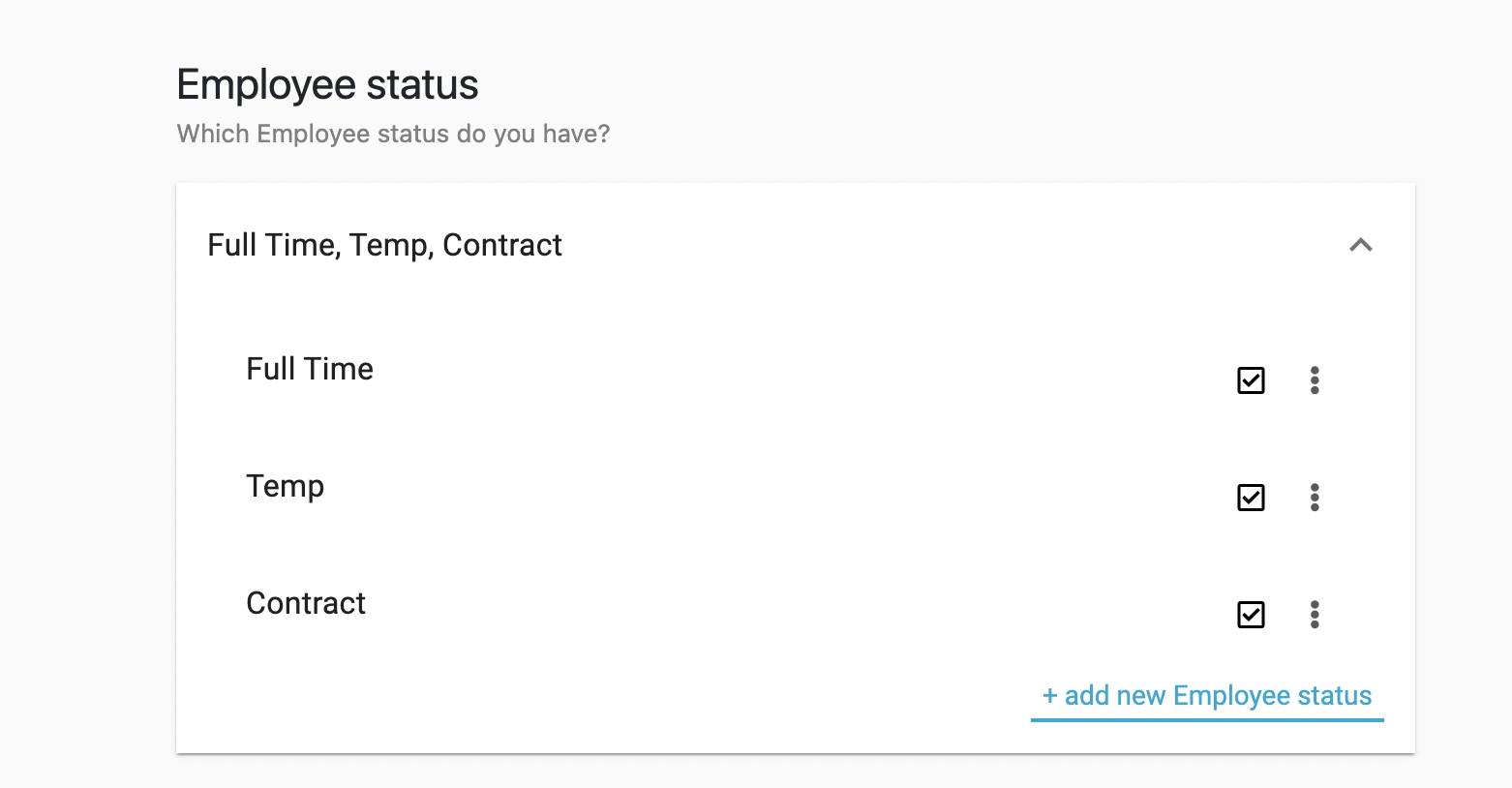
Finally, employee status refers to the type of employment someone in your team may have, for example, if they are full-time or part-time, or a temp covering another employee's work. Add the various statuses applicable to your agency here.
Last updated
Was this helpful?