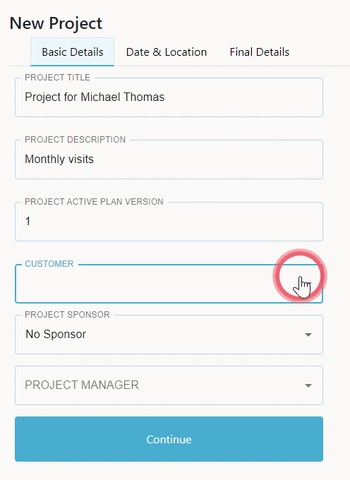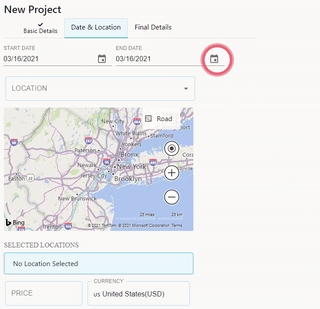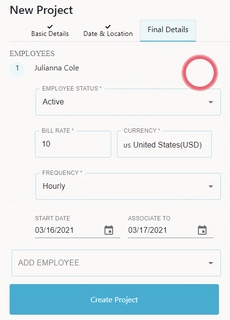📚Project
Single repository to contain all information, services, claims and documents
What are projects?
FieldWorker allows you to implement a person-centered team approach to provide maximum benefits to your client. This is achieved by organizing all resources and planning, scheduling, servicing, and monitoring all activities in a Project. A project for a customer would usually be associated with a single, specific payer.
How Projects work
In FieldWorker, a project is always associated with a customer. A single customer can have multiple active projects, each with a different sponsoring agency or payer. A project can be assigned to one or more employees, who provide any required services to the customer.
Various activities for servicing, monitoring, and case management are defined as tasks in the project.
Each project has a time duration (usually the duration of the approved ISP, or any other plan), all tasks for this project should be contained within this period. The 'End Date' for a project plays a very important role in determining what actions can be performed on a given project. Generally aligned with Medicaid, services can only be provided under an active plan. The 'End Date' is used to determine if a project is accessible as an 'Active' project. The date is also used to project and track project expiry (and hence renewal). Users are expected to update the 'End Date' within thirty days of expiry, to not lose access to the project as an 'active' project.
As a user, you have access to all projects as defined by your agency's policy. The administrator has access to all the projects in the agency. Support coordinators will only see the projects assigned to them individually. Managers will have access to the projects that are assigned to all the employees under supervision.
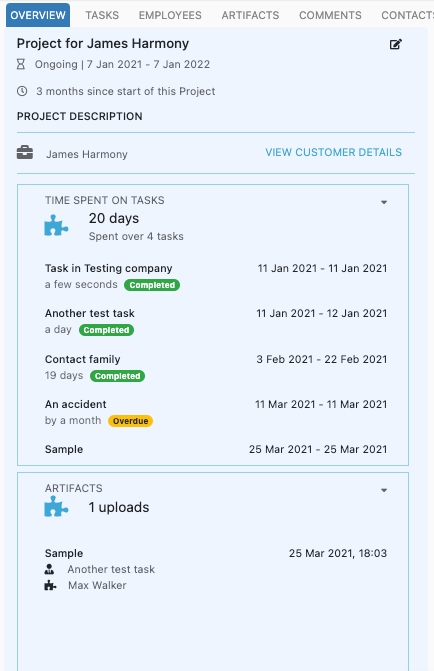
The Basics
Admins and managers are able to create projects in FieldWorker. Projects typically correspond with ISPs for individual clients, and last about a year depending on your state.
Go to "New" in the sidebar to set up a project
Once you've navigated to the "New" section, select "Project". You'll be guided through several sections to fill out all the necessary details for your project.

Basic Details
In the first tab, "Basic Details", you'll be able to add a title and description for your project, which will normally relate to an ISP for an individual. You'll also be able to specify the project's active version number.
Additionally, here you associate the project with the customer it relates to. You'll need to have added the customer to your database under "New" > "Customer" first to be able to do this, which ensures all relative information for the client is present.
Following this, you then enter the project sponsor and manager, who will both have access to the project information and be able to track its progress.
Date & Location
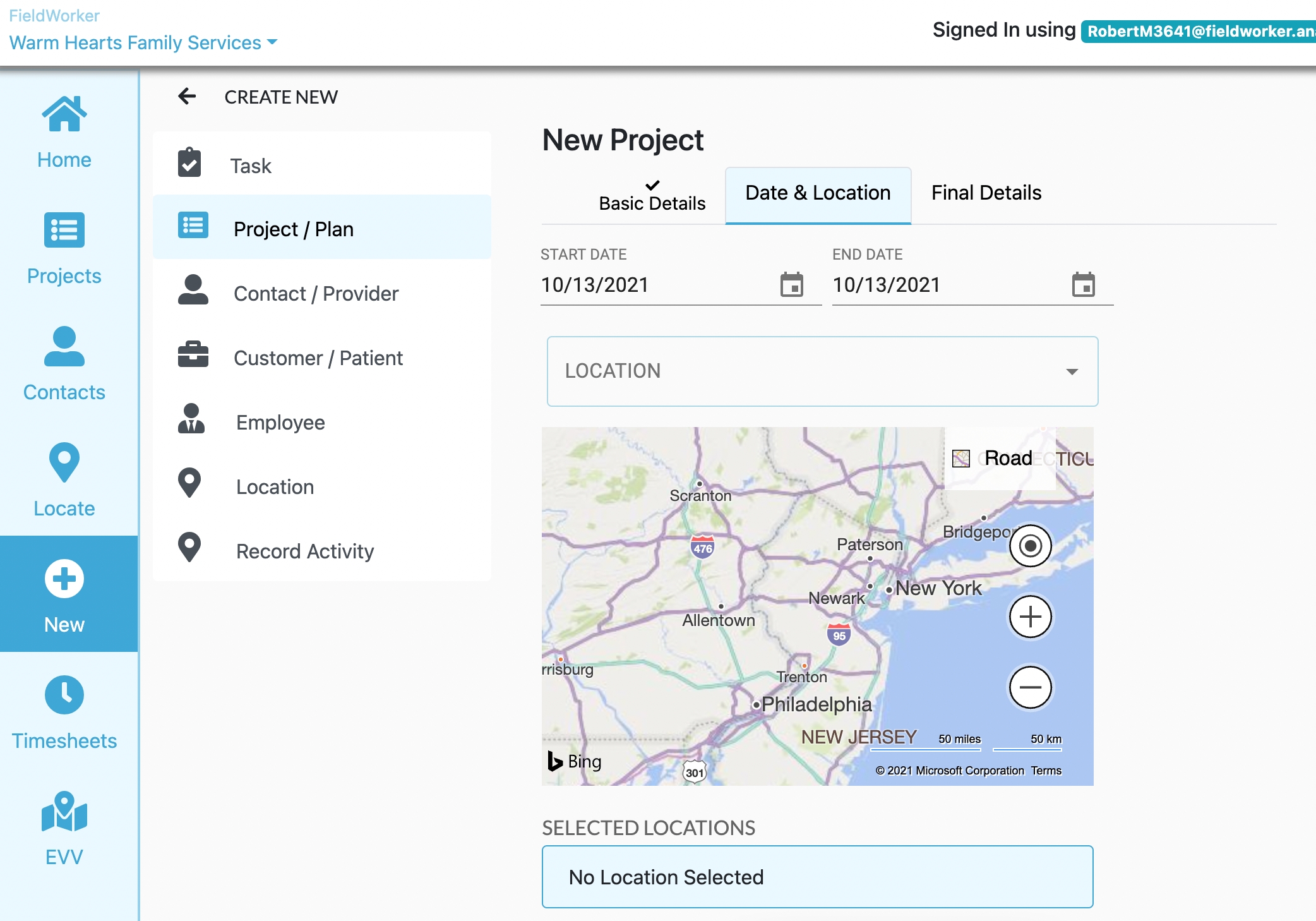
Here, you can enter the start and projected end date for the project – or ISP – and enter the client's primary address. If need be, you can add multiple locations. All locations are geo-coded to allow EVV, if your plan expects the same.
You can also add the approved budget for the project.
Final Details

In this tab, you can add additional employees who will work on this specific project, including when they will likely be involved and their billing rates.
This information will be used to help ensure accurate billing further down the line.
Creating a Project
Last updated
Was this helpful?