Connect clients to employees
Employees must be connected to clients to access clients’ information, be scheduled with clients, create program books, send messages, view authorizations, and more. Please note, if a contact has been
The organization account, or users with Admin permission, can connect clients to employees in the Customer module or Page. To assign employees to clients, or projects:
1. Go to "Projects" in your side panel.
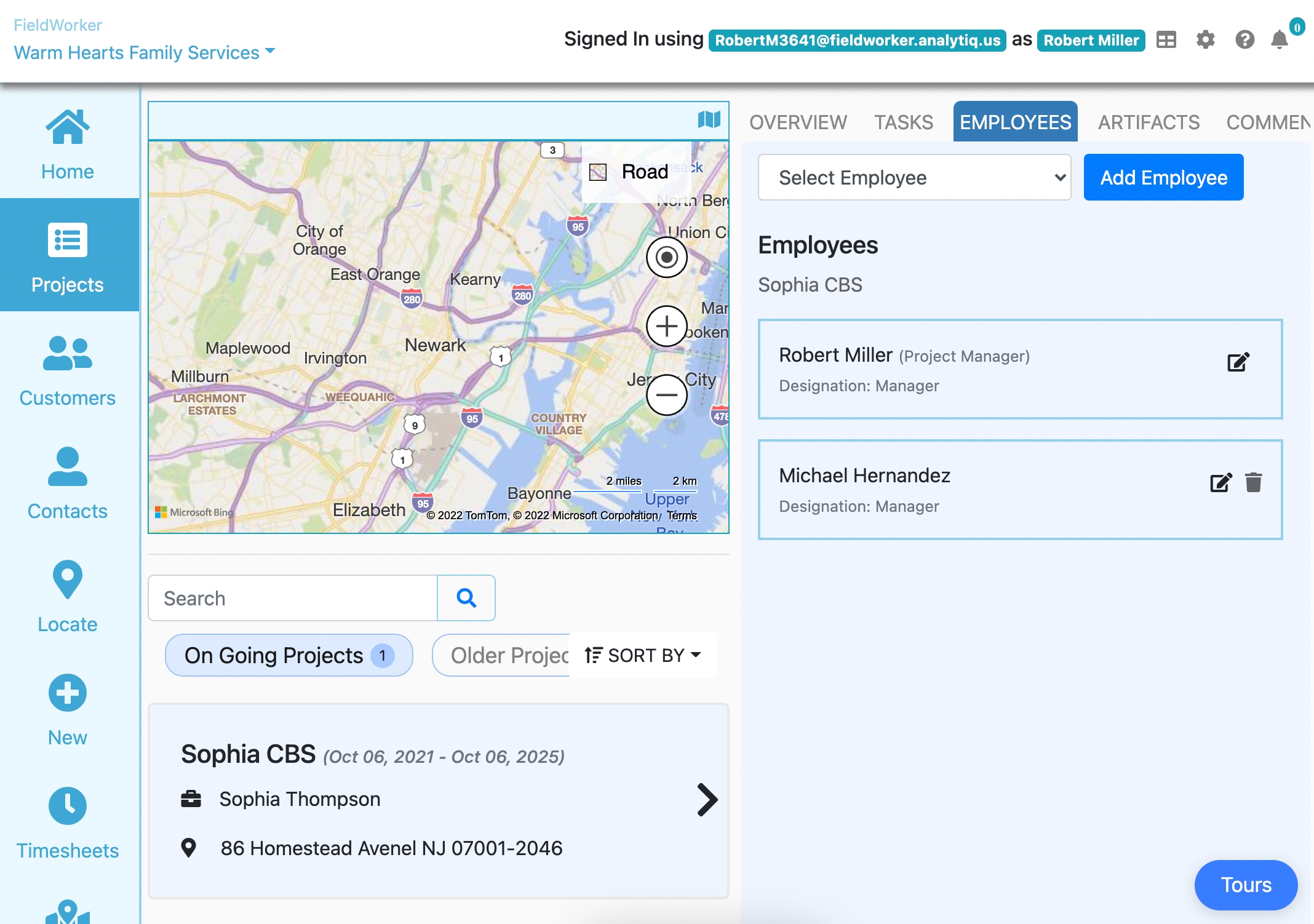
Here, you'll be able to see an overview of your current projects. Beneath the map, search for the project (or plan) you want to add team members to and click on it.
You'll then see the details for that project open on the right-hand side. Click on the "Employees" tab along the top, and you'll be able to see a list of who is already assigned to this project.
To add another team member, select them from the "Select Employee" dropdown menu, and then click on "Add Employee".
2. Fill out the employee's details.
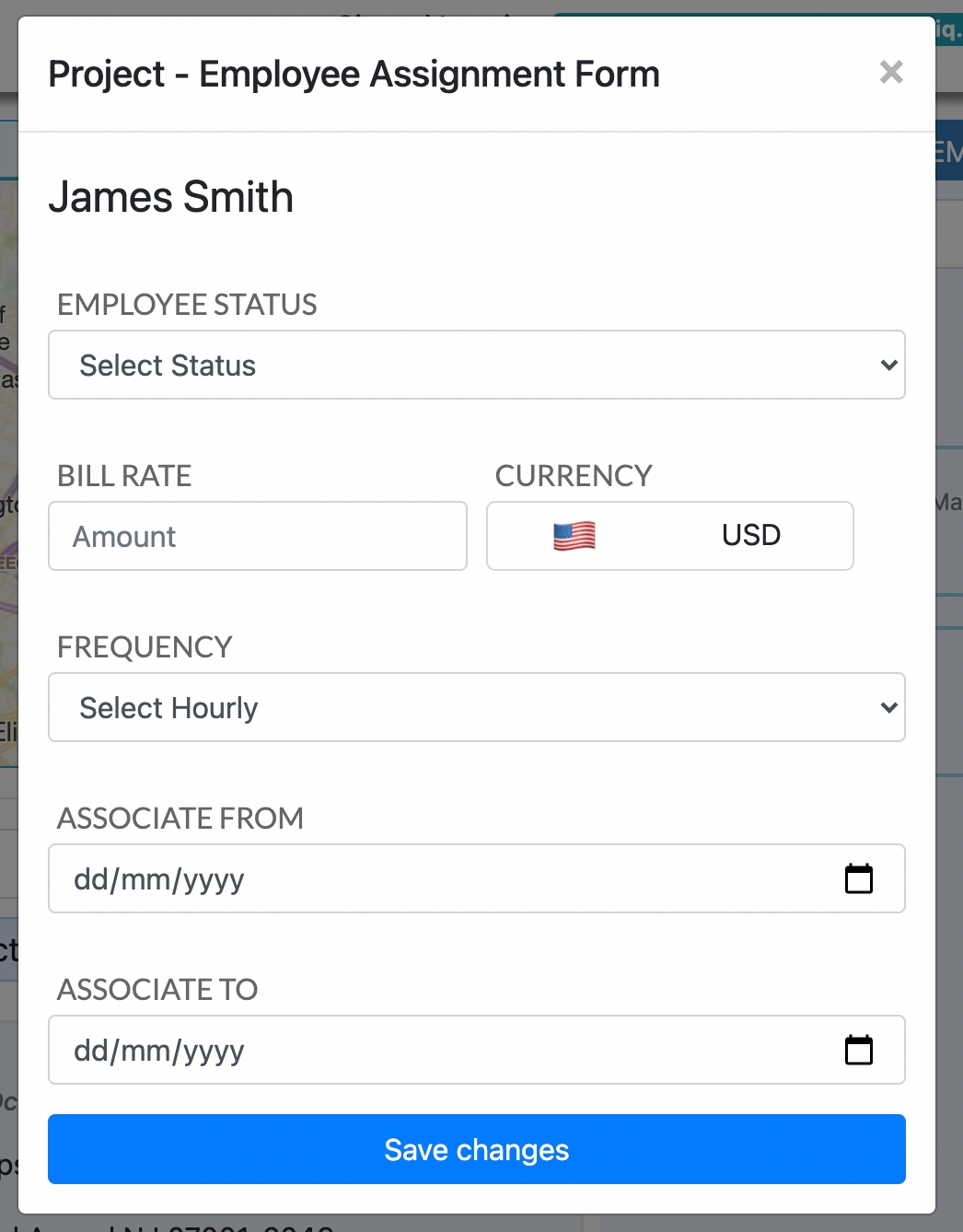
Now you'll be prompted to fill out their details related to this case.
For employee status, you specify whether they are full-time or contract. Under Bill Rate, you can then specify the amount, then select the time period under "Frequency", e.g. 25 hourly for $25 per hour to be billed by this employee on this project.
Finally, you'll be able to specify exactly when this employee will be involved in this project. Remember – you'll be able to edit these details later if need be. The Employee association can be only added until the current plan's end date.
Once you're done, click on "Save changes".
3. Your employee is now on the project!
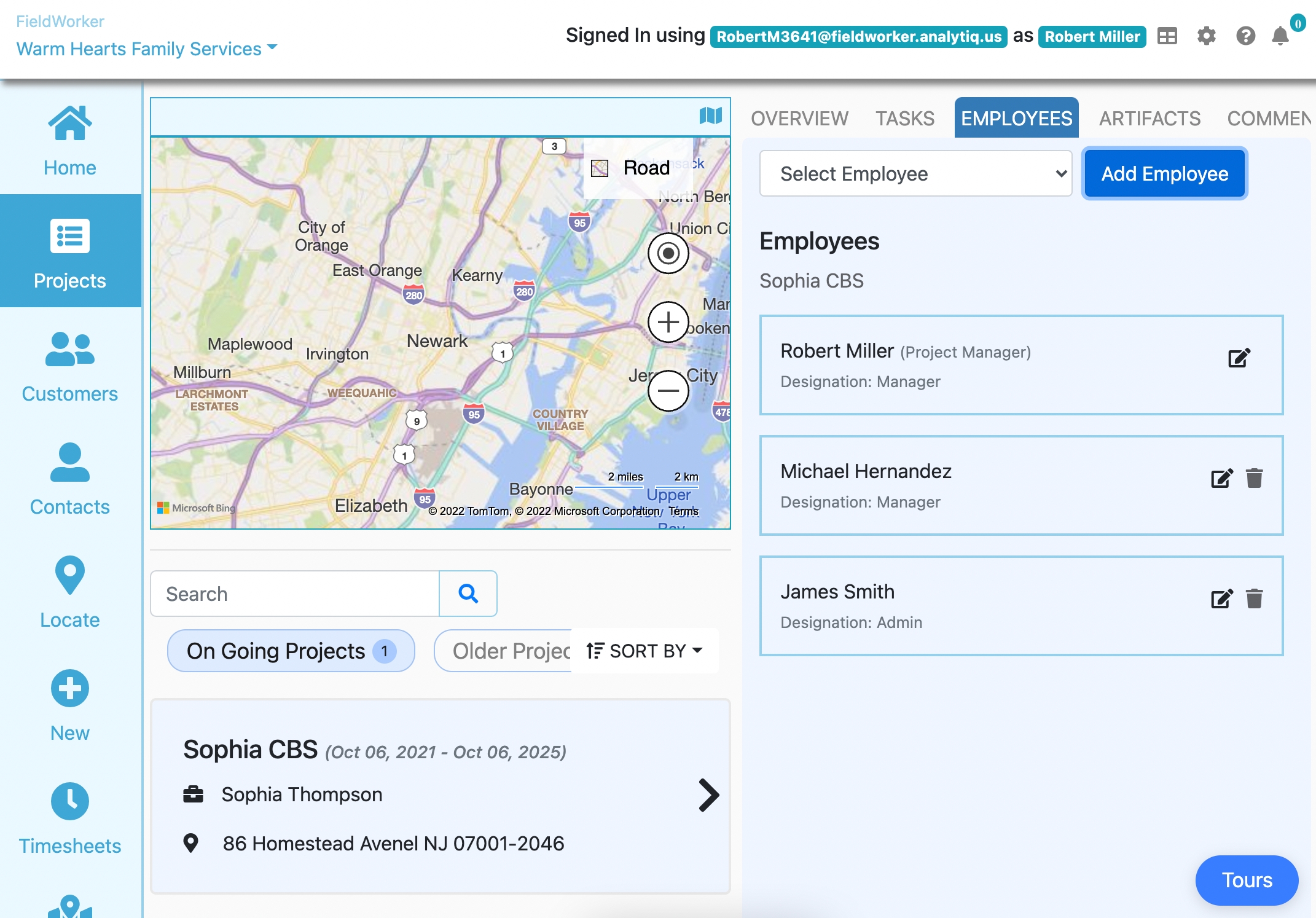
Once you've saved, your employee will appear within the list of employees now!
To remove them, click on the delete icon to the right, and to edit their details for this specific project, click on the pencil.
That's all there is to it – enjoy collaborating smoothly!
Last updated
Was this helpful?