⏱️Task
Tasks are specific things that the Fieldworker performs while working with the Client;
All activities carried out by the employees (Caregiver, Support Coordinator, or even Case Manager) of the organization are captured as a task. Each task has a project, location, and an employee who has been assigned to the task. When a task is reassigned to another employee, the previous task will show a status of REASSIGNED.
Tasks are the basic units of work that can be defined, assigned to various employees, tracked for completion, and then presented for billing, claim, and other regulatory activities. Tasks allow the team to track time to the specific work they’re doing for the project. A set of tasks on the project by default is known in FieldWorker as common tasks. If you have other types of tasks that we currently don't capture, please let us know so that we can make any updates needed!
Employees can see their allocated tasks on their dashboard, and start the task with an easy single-click check-in/out.

Employees can filter tasks across projects, change status, update checklists, and post comments. They may also re-assign tasks to other team members as well.
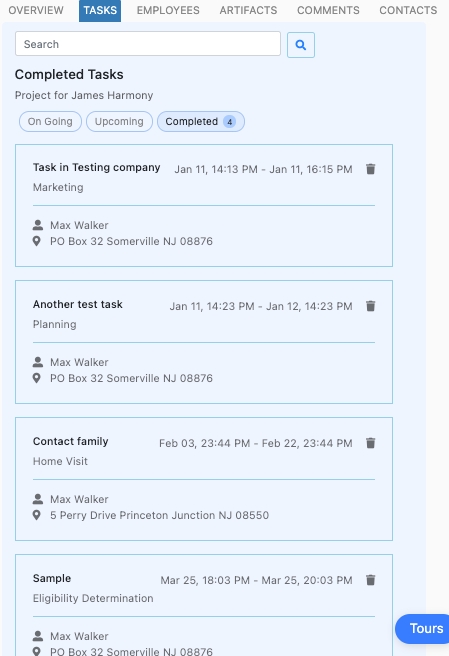
A task completed automatically creates a timesheet entry for the support coordinator. This is highly efficient for management, saves time for employees, and ensures flawless accounting of resources.

An admin or a manager usually creates and assigns tasks to various support coordinators. An SC may also create a task for their own projects. FieldWorker also allows agencies to define their own monitoring process and have it implemented and managed automatically. This is available as a custom implementation feature.
The most common way to create tasks (for admin and manager users) is by selecting New Task from the left sidebar menu.
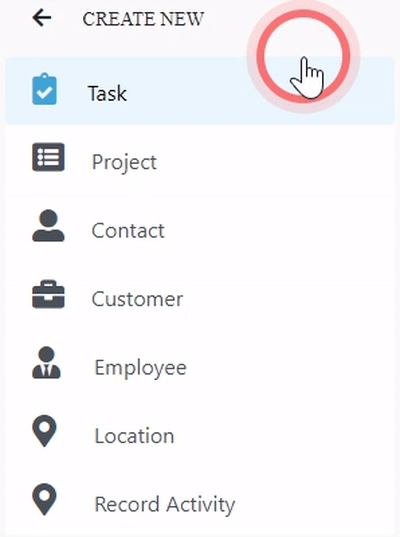
The following items are associated with a task at the time of creating a new task. Fieldworker allows several different ways to create a new task. An admin or a manager can create a new task, using New =>> Task, from the left navigation bar.
A task title (This is normally used to consistently name the task, as needed by the agency). This is a mandatory field and should be completed for all new tasks. Generally, a mandatory field is indicated by an asterisk and is checked for completion when saving the task.
Task description with details about the task. This is a mandatory field.
Project for which this task is being created. This is a mandatory field.
Select if there is a pre-requisite task that should be completed prior to this task
The type of the task (this is used to determine adherence to DDD monitoring expectations). This field is also used by the system to initiate the appropriate medium i.e. phone call or telehealth session. This is a mandatory field. Fieldworker supports customization, by allowing the definition of new task types to perfectly match your business process.
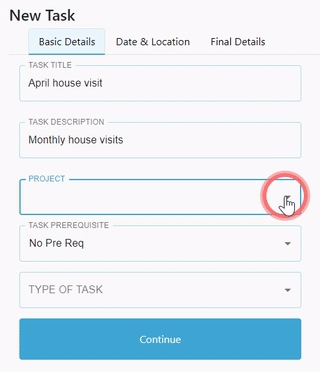
All scheduled tasks in Fieldworker have an expected time, location and deadline for the completion. This information is available on each employee's dashboard. Tasks can only be scheduled within the validity of the project duration, as defined while creating the project. All locations associated with the selected project are available as choices to perform the task.

Finally, the task should be assigned to an employee with a specific priority. An agency admin may establish their own policies around prioritization of various tasks.
Detailed notes, if needed, may be added to the task to help in execution. These comments are accessible from the task as well as project panels.
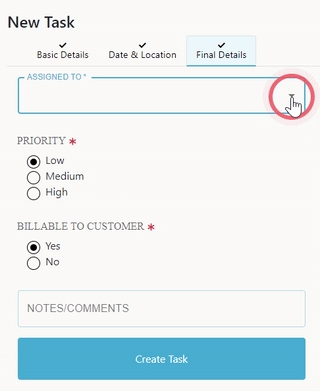
How to create a task
Just like projects, you need to go to "New" in the sidebar to create a new task – though as you might expect, you choose "Task" this time.

You'll need to add the required information, which includes a title and brief description, and which project this task relates to.
Once you've selected the associated project, you'll be able given the option to set a location for the task from the list of locations specified for the overarching project.
Finally, you'll need to set who the task is assigned to, what the priority is, and define whether or not the task is billable to the payer.
Once you've created the task, the team member who has been assigned to it will be able to see it in their own "Tasks" area and add notes, documents, and time-tracking information as they work on it.
Setting up a recurring task
Last updated
Was this helpful?